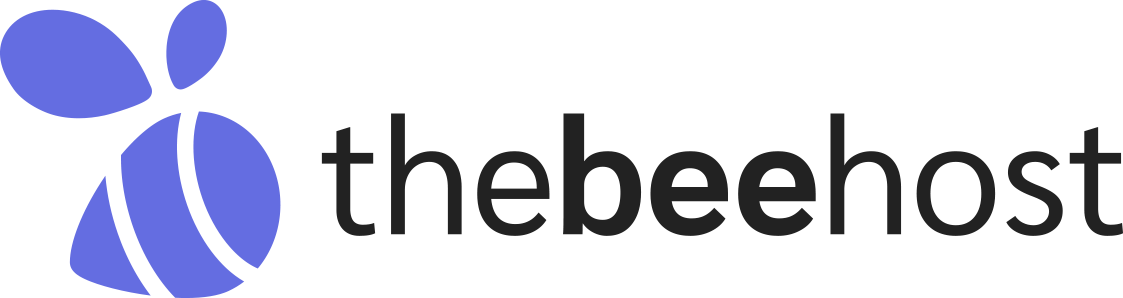If you are running a WordPress website, it is important to ensure that it is performing well and is healthy. The WordPress Site Health Score is a feature that was introduced in WordPress 5.2, and it helps website owners to identify any potential issues that could be affecting the website’s performance. In this article, we will provide you with tips on how to improve your WordPress Site Health Score.
- Get Better Hosting
The first and most important step to improving your WordPress Site Health Score is to have a good web hosting provider. Thebeehost Web Hosting is an excellent option as it offers the fastest web hosting based on NVMe SSD Disks, 10Gbps Uplink Port, Cloud Technology based on 56 Core and 192GB of RAM, and Servers running over Litespeed Web Server. If your website is optimized, it will fly over Thebeehost servers.
- Install SSL Certificate
The next step is to install an SSL certificate and ensure that your website is forcing or redirecting to https://. If you are using TheBeeHost Web Hosting, you can get a free SSL certificate. Installing an SSL certificate helps to improve the security of your website and gives your visitors confidence that their information is safe.
- Keep Your WordPress Core Version, Themes, and Plugins Updated
It is important to keep your WordPress core version, themes, and plugins updated to the latest version. Make sure to keep the minor and security updates on “Auto Update” and delete any inactive themes and plugins. This helps to ensure that your website is running on the latest and most secure version.
- Use the Latest PHP Versions
Using the latest PHP versions on your website is highly recommended. If you are using TheBeeHost Web Hosting, they use the latest most stable PHP version, and you can switch PHP version right from your cPanel => MultiPHP. Newer PHP versions are secure, much faster, and receive regular security updates. On the other hand, EOL (End of Life) versions do not receive any updates.
- Keep Your WordPress Debug Mode Disabled
Make sure to disable your WordPress debug mode. You can check through your WordPress wp-config.php file to confirm if your Debug mode is enabled or disabled. Make sure your debug_mode is set to false. Debug mode can cause unnecessary resource usage and can potentially slow down your website.
- Enable WordPress Crons
Make sure to enable WordPress crons, but also convert all your WordPress crons from WP crons to System Crons. Converting your WordPress crons to System crons helps reduce your account’s CPU, memory, and IO usage. Here is an article about how you can convert your WordPress crons to System Crons.
- Use a Good WordPress Cache Plugin
Using a WordPress cache plugin can help to speed up your website. If you are using TheBeeHost Web Hosting, it is recommended to use Litespeed Cache also known as LSWS Cache WordPress Plugin. Here is an article about how you can configure the Litespeed Cache plugin properly.
- Use a WordPress Security Plugin
Using a WordPress security plugin such as WordFence can help to improve the security of your website. Make sure to configure it properly. Also, make sure that you set your WordPress Dashboard URL to a custom URL so that it is not publicly accessible at yourdomain.com/wp-admin or yourdomain.com/wp-login.php URL.
- Use a Properly Configured .htaccess and robots.txt File
Using a properly configured .htaccess and robots.txt file can help to block all or unwanted bots. When a lot of different unwanted bots keep crawling your website, your cPanel resources can get filled up or used completely, and even your legit website users face an error when visiting your website.
Conclusion
In conclusion, improving your WordPress Site Health Score is essential for the smooth operation of your website. By following these tips, you can ensure that your website is optimized for performance, security, and functionality. Remember to keep your website updated, use the latest technology, and make use of reliable web hosting providers such as TheBeeHost. With these steps in place, you can expect to see a significant improvement in your WordPress Site Health Score and the overall performance of your website.