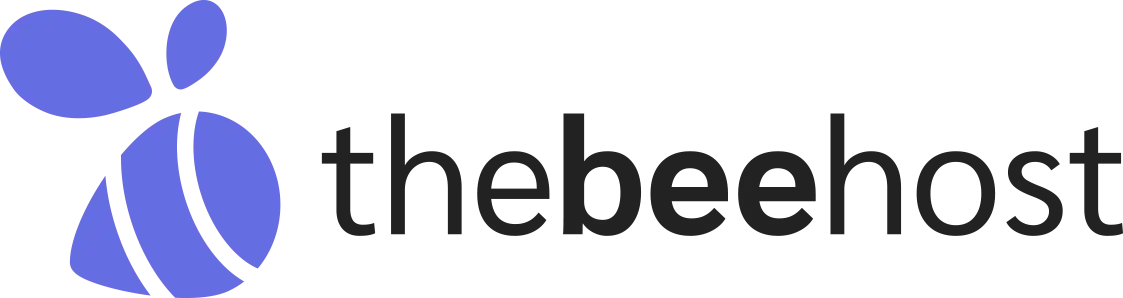Why do we need to update Nameservers in a domain?
When you update nameservers for your domain, you are essentially telling the internet where to find your website’s hosting location. This is crucial to ensure that when someone enters your domain name in their browser, they are directed to the right place where your website’s files and data are stored. It’s like giving your domain a set of instructions on where to go when someone wants to visit your website.
What if I own a Domain with a PK TLD such as .pk or .com.pk?
For PK domains, managing the DNS/NS can only be done from the system core. Don’t get frustrated while trying to update Nameservers in the domain through the Client Area. If you have a PK domain, just send a support ticket to us, and we’ll add your DNS or Nameservers for you. Our billing team will take care of it, but please understand that it might take some time depending on how many tickets they have to handle. Your patience is appreciated!
What are the steps to update/replace the Nameservers?
If you have chosen TheBeeHost Web Hosting Company for registering your domain, you’ll have complete control over your domain and DNS for all domain TLDs except for .PK domains.
To update the Nameservers for your domain in TheBeeHost, follow these steps:
1. Log in to TheBeeHost’s Client Portal using your registered email address and password.
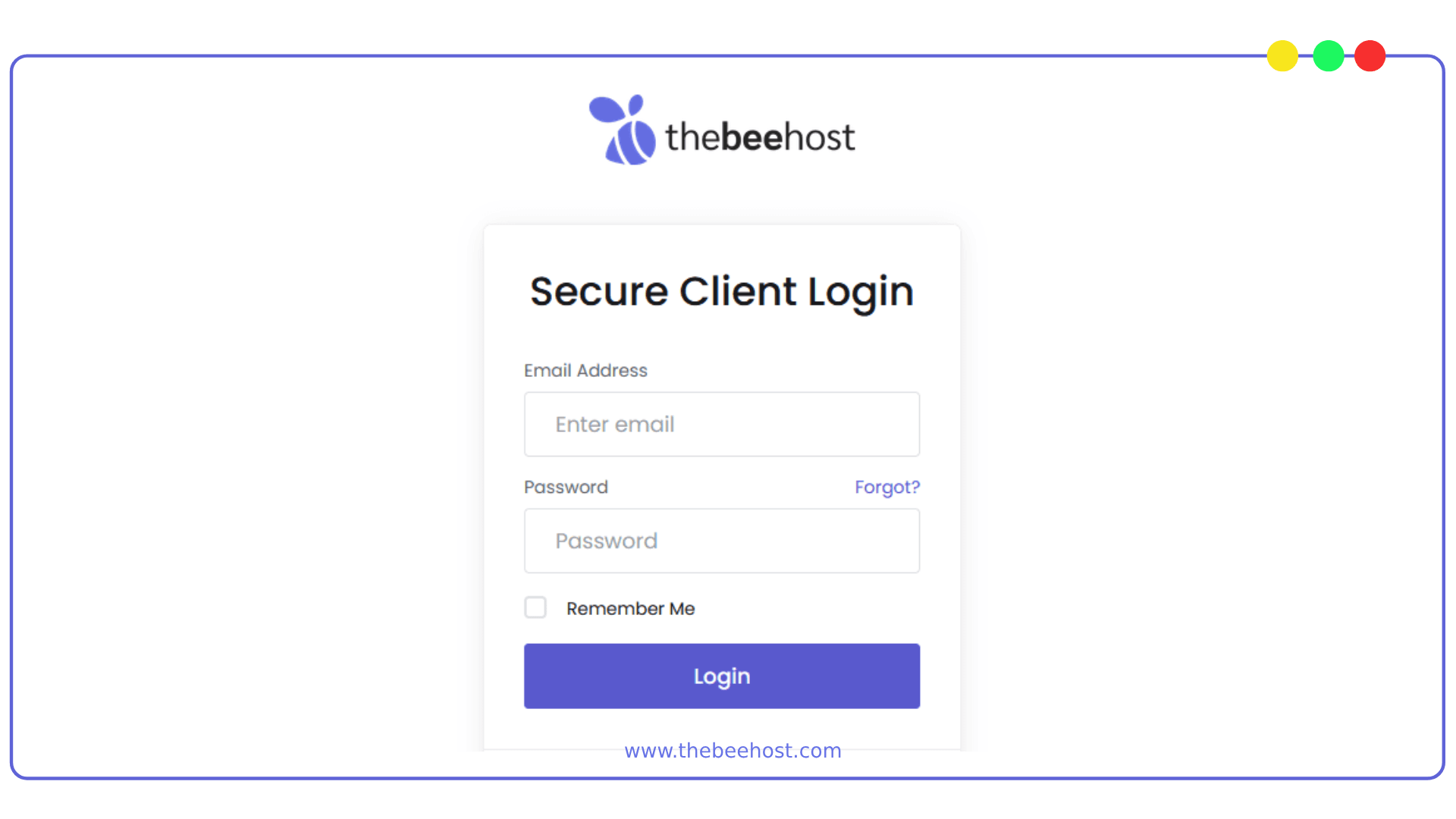
2. Navigate to the “Domains” section. that will exist in top-nav Bar.
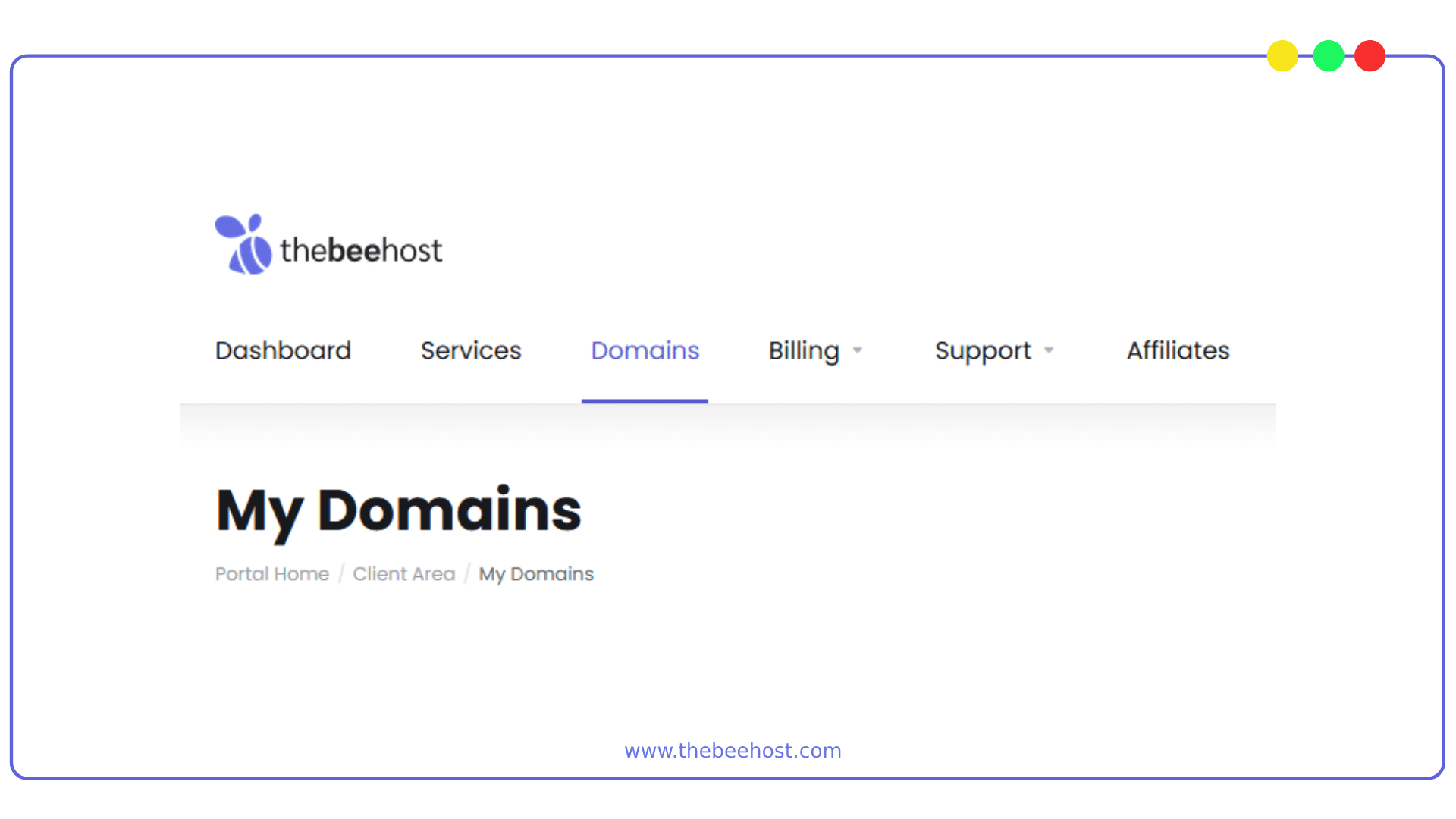
3. Click on the specific domain you want to manage from the domains list. This will take you to the domain details page.
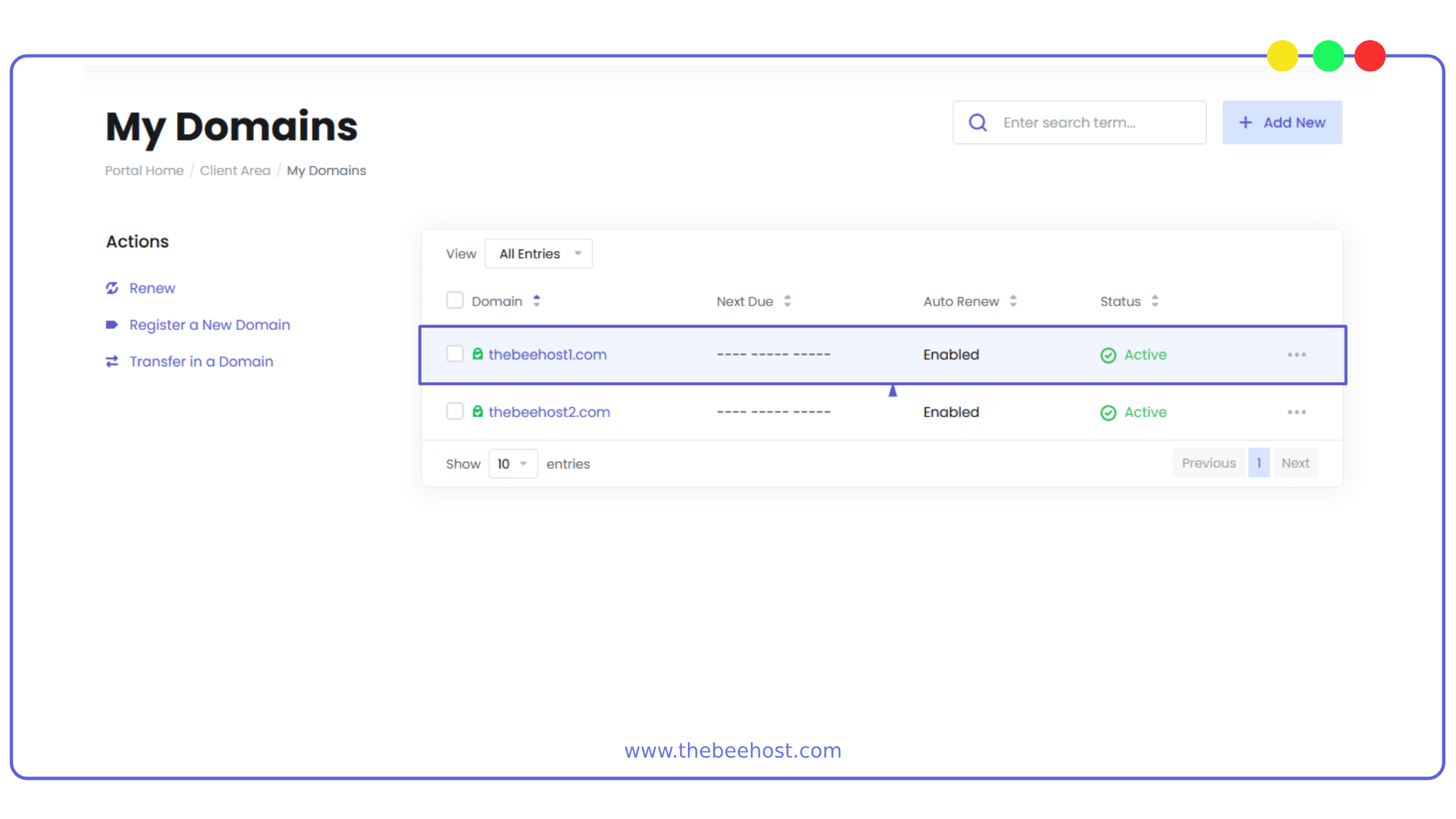
4. Look for the “Nameservers” tab. Click on the Nameservers tab to access the Nameservers management section.
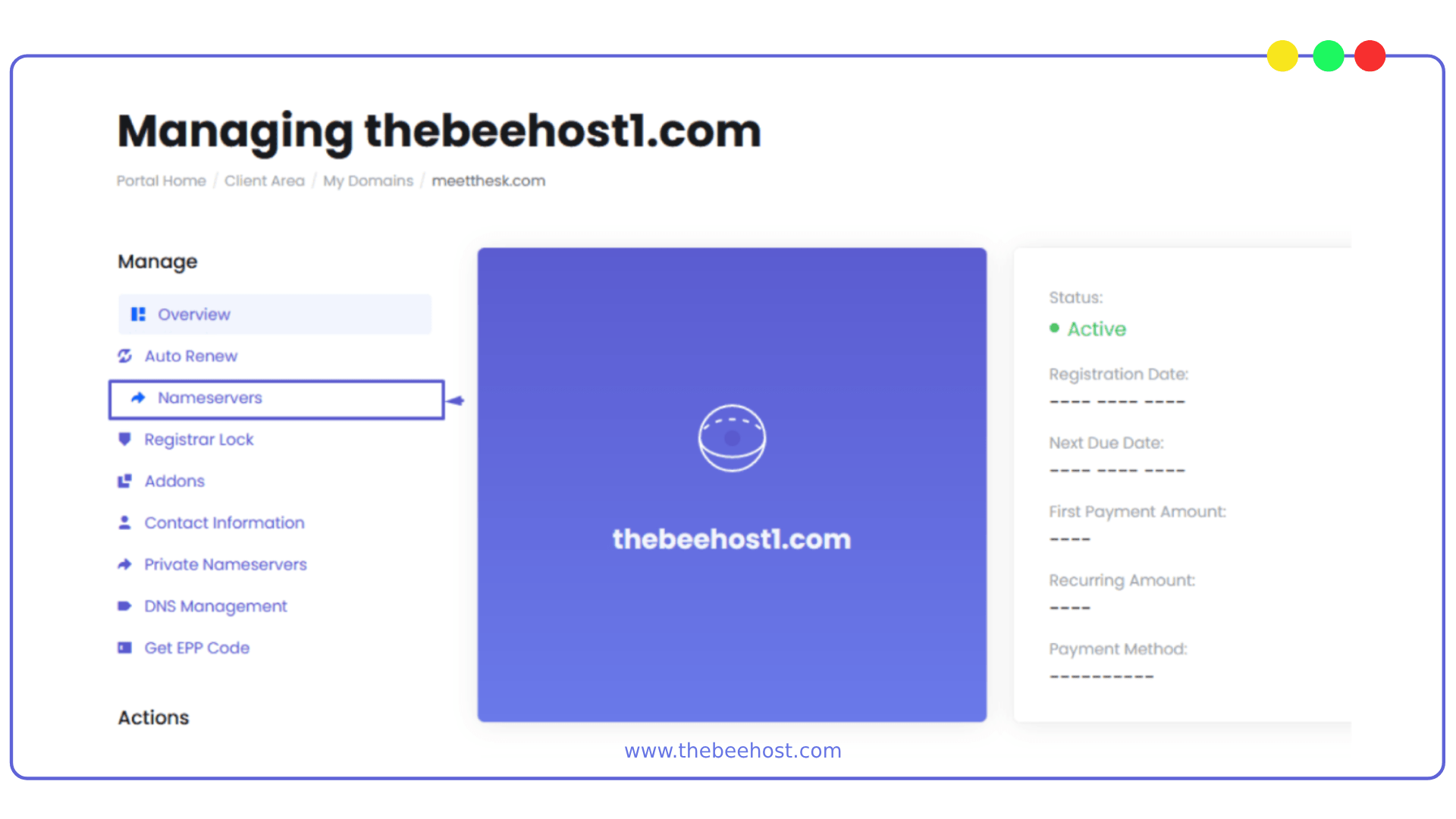
5. In the Nameservers section, you should see the current Nameservers associated with your domain.
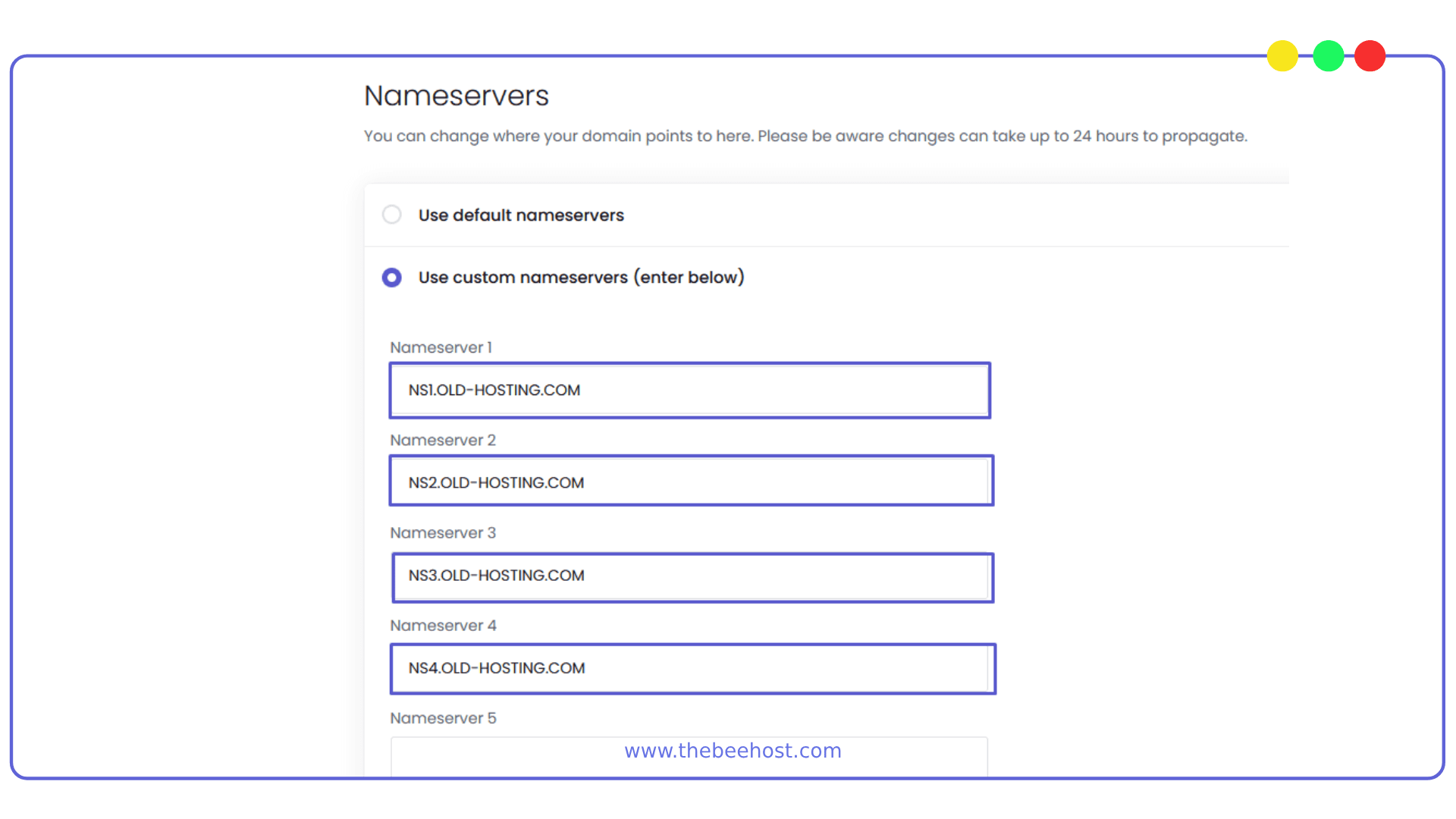
6. Replace the existing Nameservers with the new ones provided by your web hosting provider.
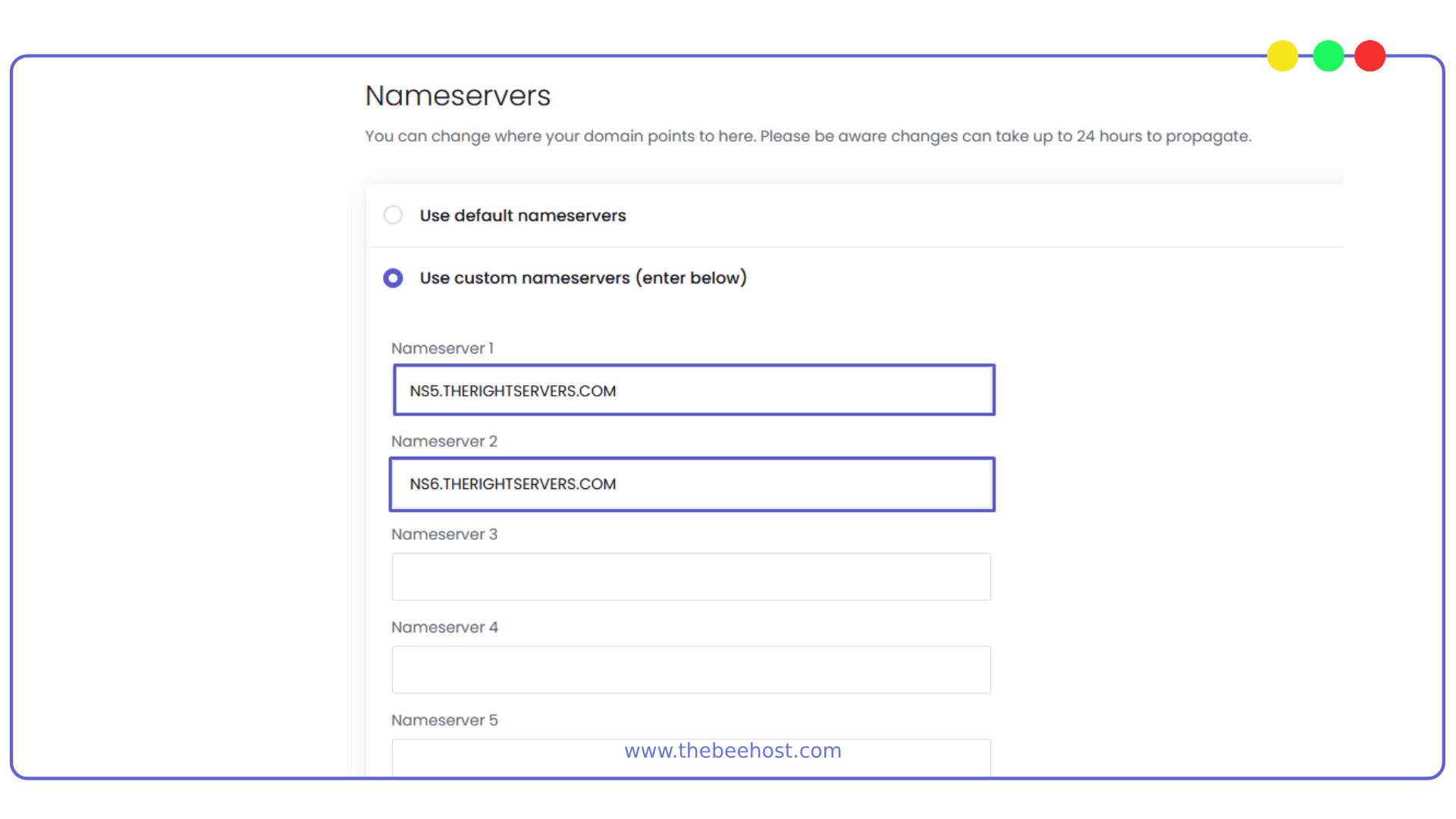
7. Save the changes by clicking on the Change Nameservers button or confirming the update.
After updating the Nameservers, your domain will start pointing to the new hosting provider.
Keep in mind that DNS changes may take some time to propagate across the global servers, so please be patient as the update takes effect.
If you have any further questions or encounter any issues during the process, don’t hesitate to reach out to TheBeeHost’s support for assistance.