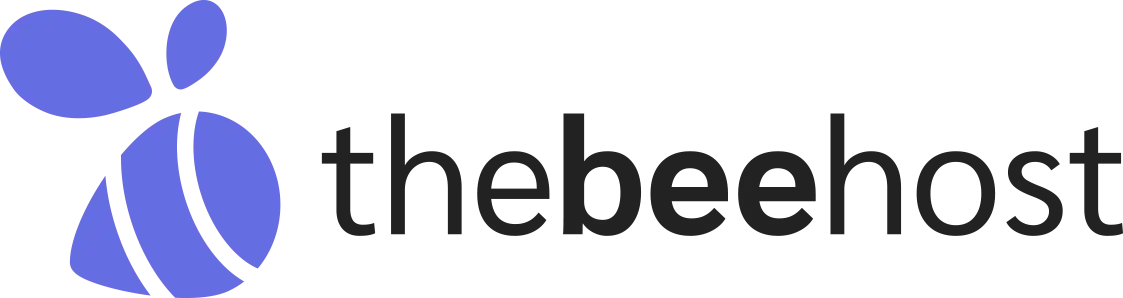If you have forgotten your TheBeeHost Client Area password, you can reset it by following the steps below.
Step 1: Go to the Password Reset Page
Open the following URL in your browser: https://thebeehost.com/billing/password/reset
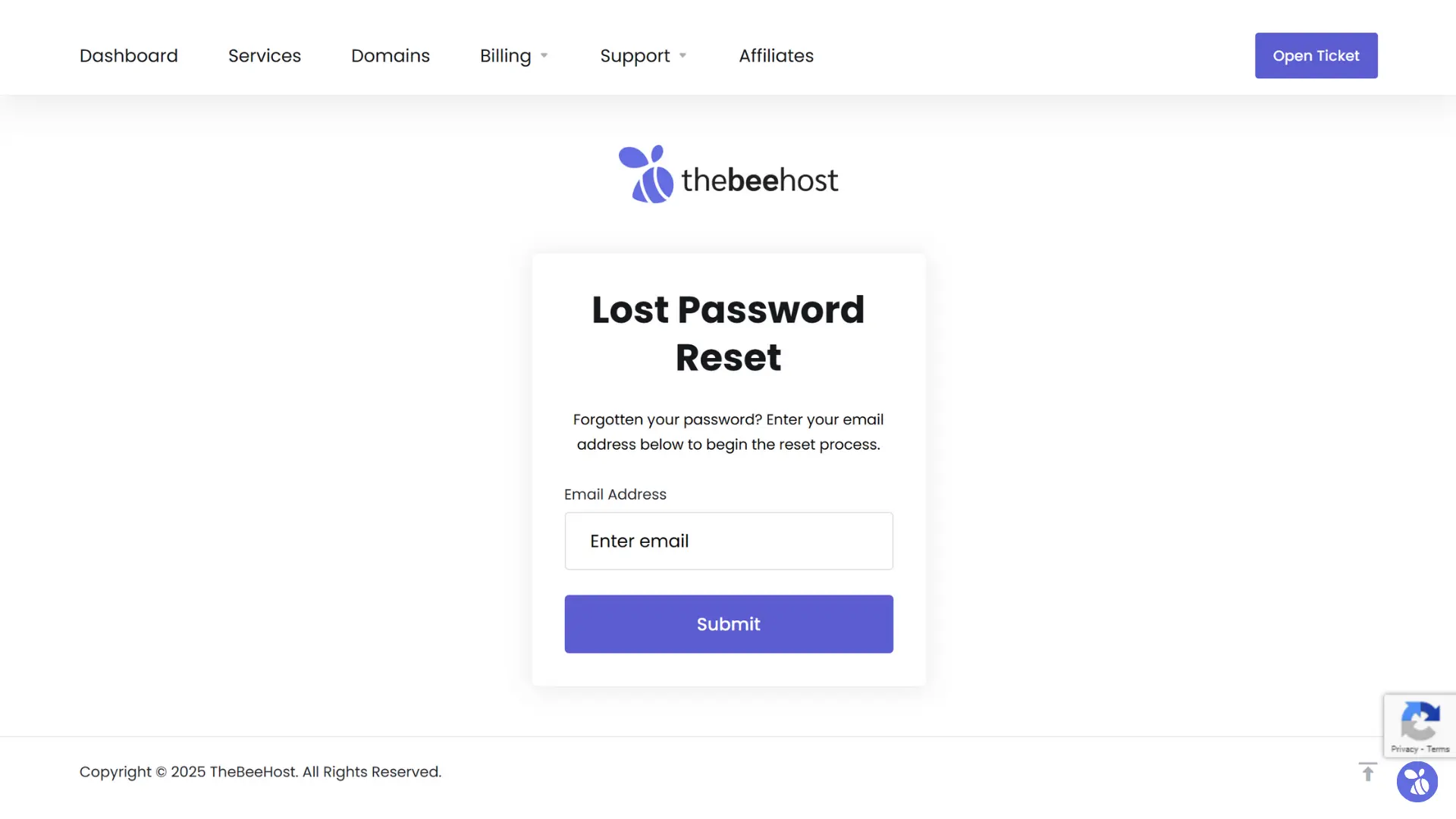
Step 2: Enter Your Registered Email Address
- Enter the email address associated with your TheBeeHost account.
- Submit the form.
If the email matches an account, you will see this message:
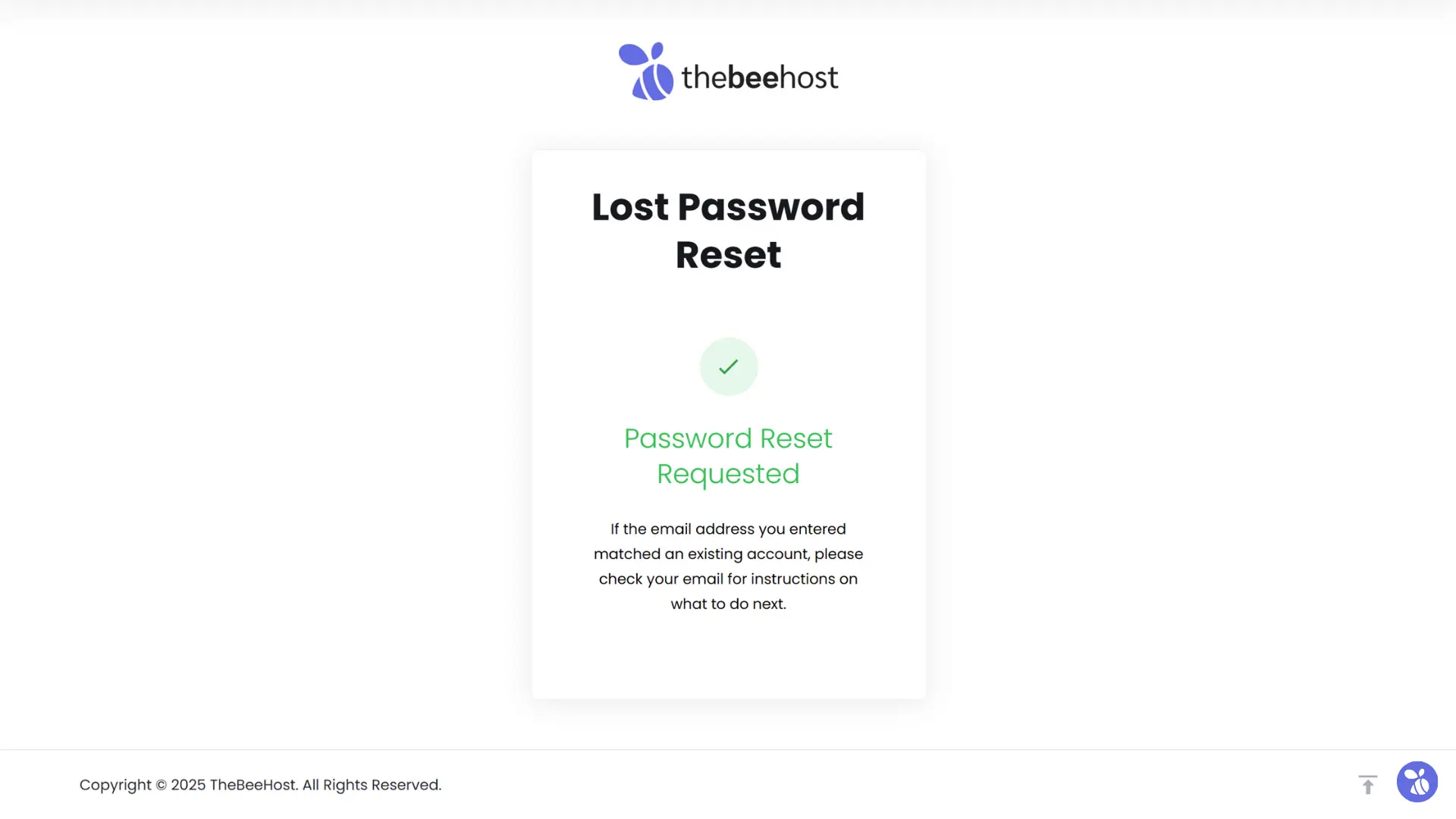
Step 3: Check Your Email
You will receive a password reset email containing a reset link.
- Click the Reset your password button.
- If the button does not work, copy and paste the provided URL into your browser.
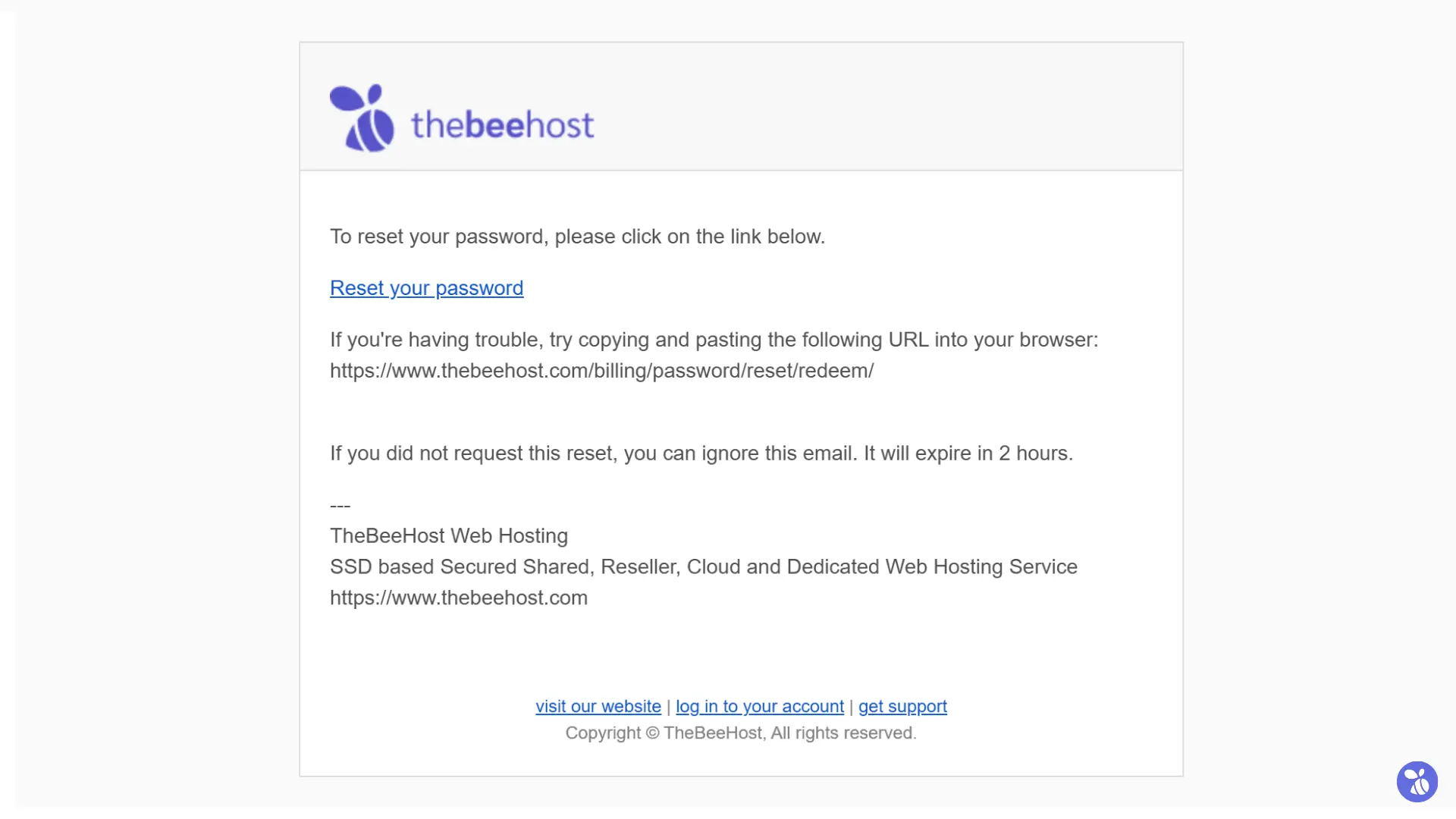
Note: The link will expire in 2 hours. If it has expired, request another reset.
Step 4: Answer Your Security Question
If your account has a security question set up, you will need to answer it before resetting your password.
Example question:
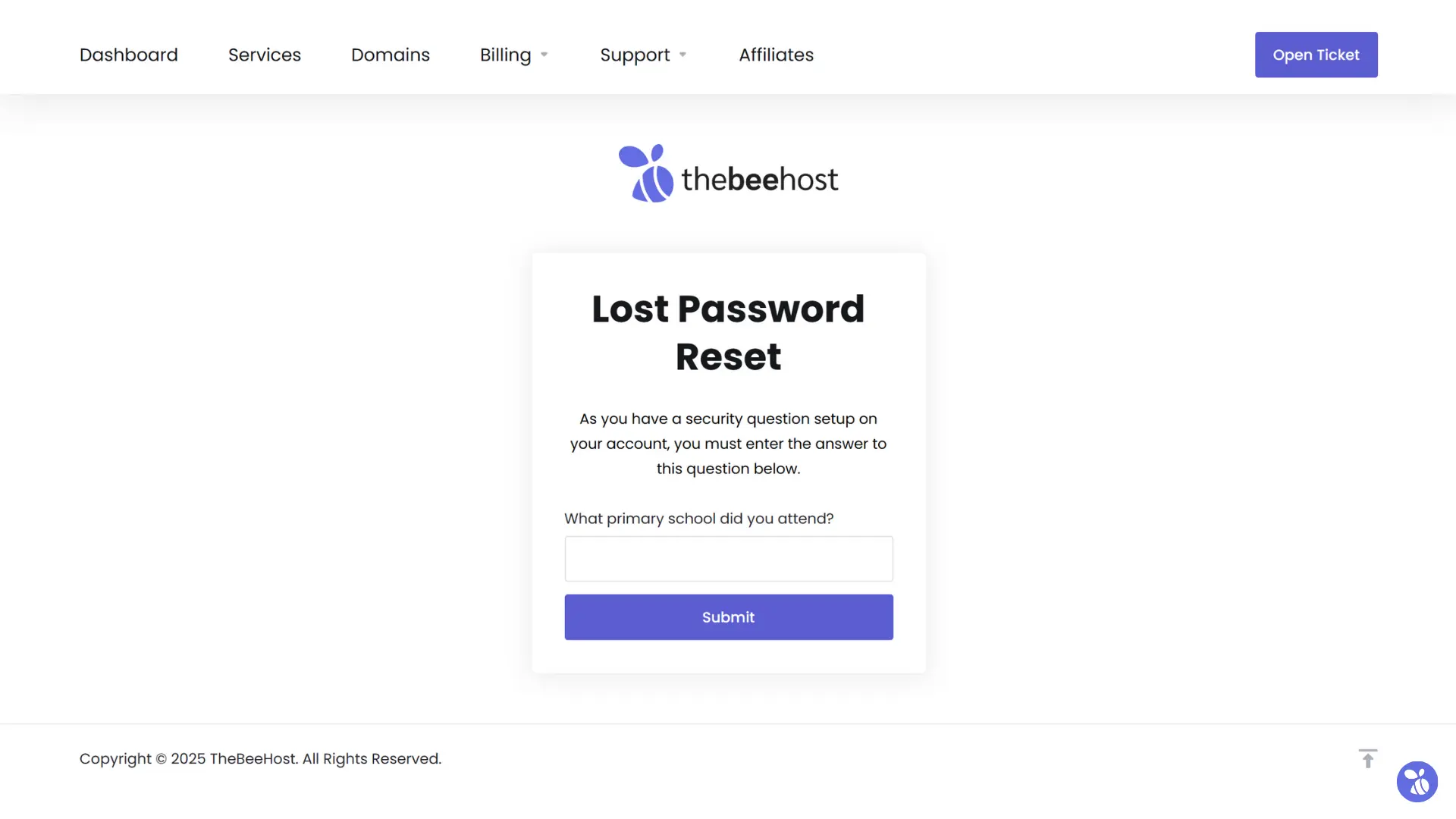
Important: Security question answers are case-sensitive and must be entered exactly as you originally set them.
If you set the answer as City School, then city school, CITY SCHOOL, or CitySchool will not work.
Step 5: Create a New Password
Once the security question is answered correctly, you will be redirected to the password reset form.
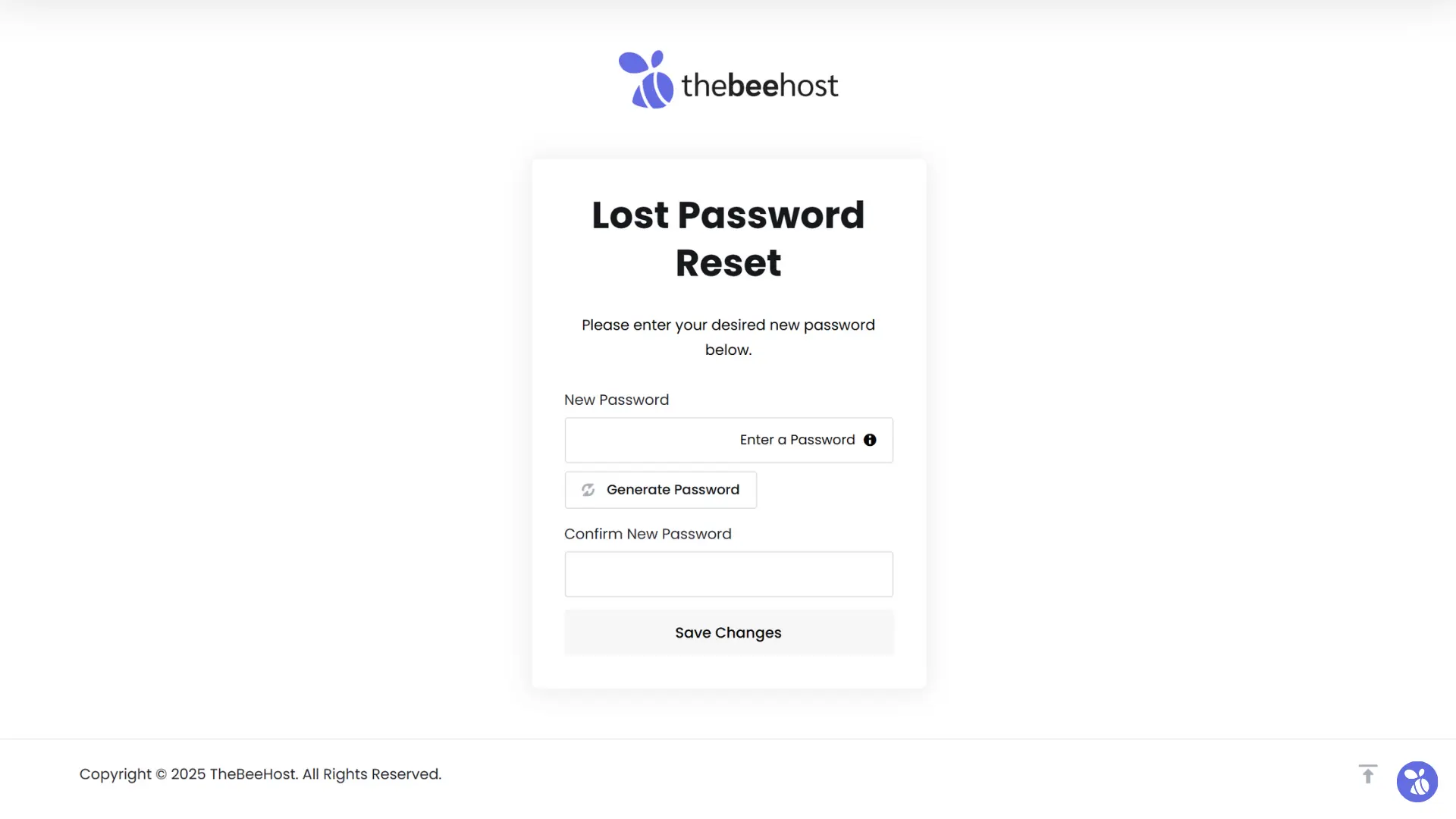
- Enter your new password.
- Confirm your new password.
- Save the changes.
Your new password is now active, and you can log in to your account.
Step 6: If You Cannot Recall the Security Question Answer
If you do not remember the exact answer:
1. Send an email to [email protected].
2. Use this subject line:
Password Reset – Security Question Assistance
3. In the email body, include:
- Your registered email address.
- The answer you remember (even if not exact).
Our team will verify your answer from the backend. If it matches, we will provide you with the exact case-sensitive format you set, so you can proceed with resetting your password.