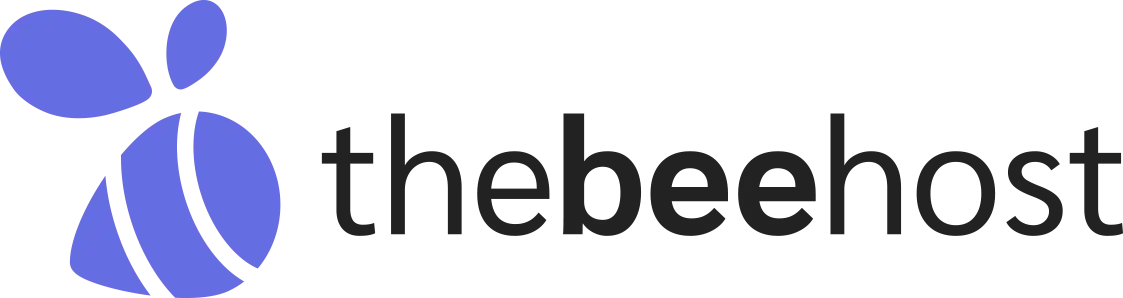Secure Sockets Layer (SSL) is a security protocol that helps to establish an encrypted link between a server and a client, typically a web server and a web browser. SSL is a crucial factor for website security and credibility, and search engines like Google prefer SSL-enabled websites. Therefore, it is essential to activate SSL on a domain. In this article, we will discuss how to activate SSL on a domain in cPanel.
Get a Free SSL Certificate
Thebeehost offers Free SSL Certificate with all of its Shared, Reseller, and Managed WordPress Hosting Accounts. The SSL certificate can be activated for any domain hosted with Thebeehost.
Domain Must Use Hosting Provider Nameservers
To activate SSL Certificate, the domain must use Hosting Provider Nameservers, i.e., Thebeehost Nameservers, and/or Point Domain directly to Hosting Provider Server IP, i.e., Thebeehost Server IP where customer’s Account is hosted.
Activate the SSL Certificate in the Hosting Control Panel.
To activate SSL Certificate, follow the below steps:
cPanel
- Log in to cPanel
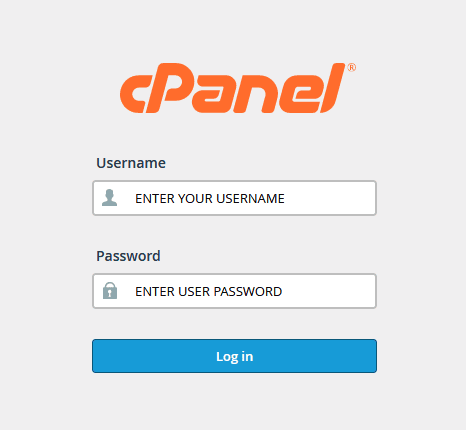
- Get into SSL/TLS Status under the cPanel’s Security Section.
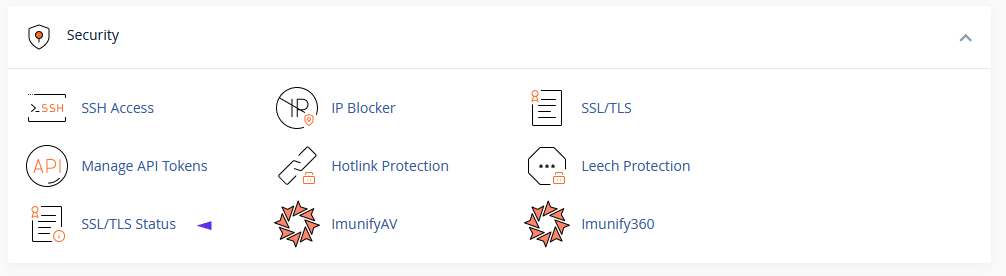
- Click on the “Run Auto SSL” button
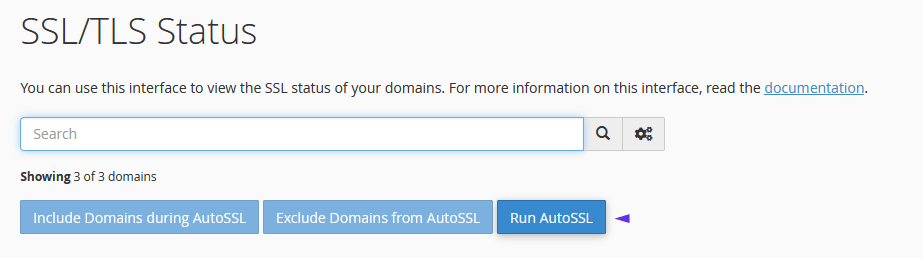
- It will take a few minutes to complete, and once it is completed, the page will get refreshed, and SSL will be installed/activated.
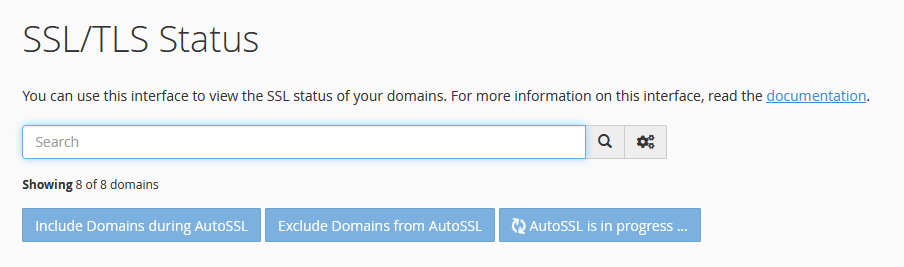
DirectAdmin
- Login into your DirectAdmin Account.
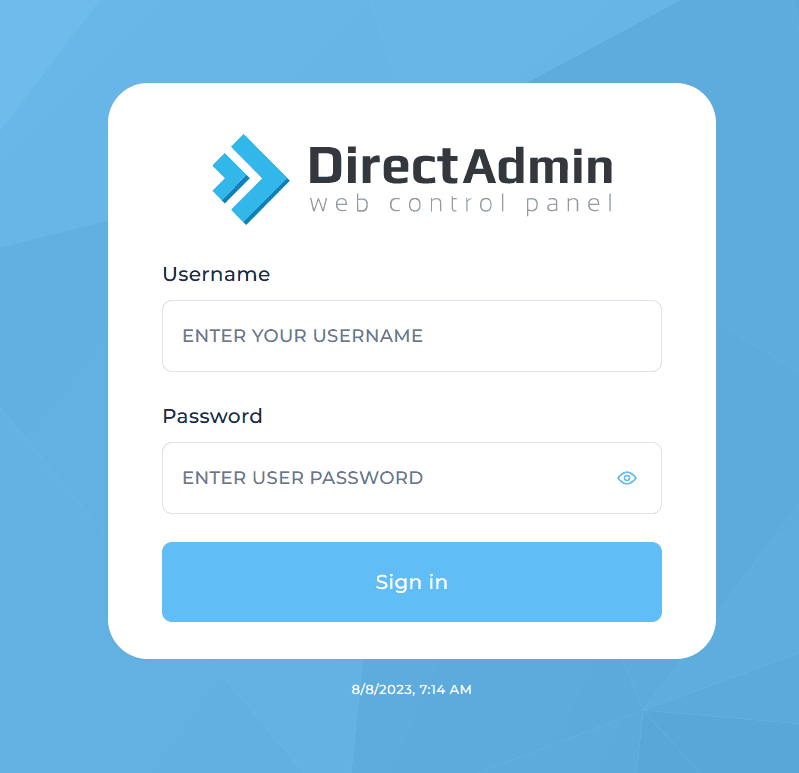
- Navigate to SSL Certificates, which would be located under the Account Manager Section.
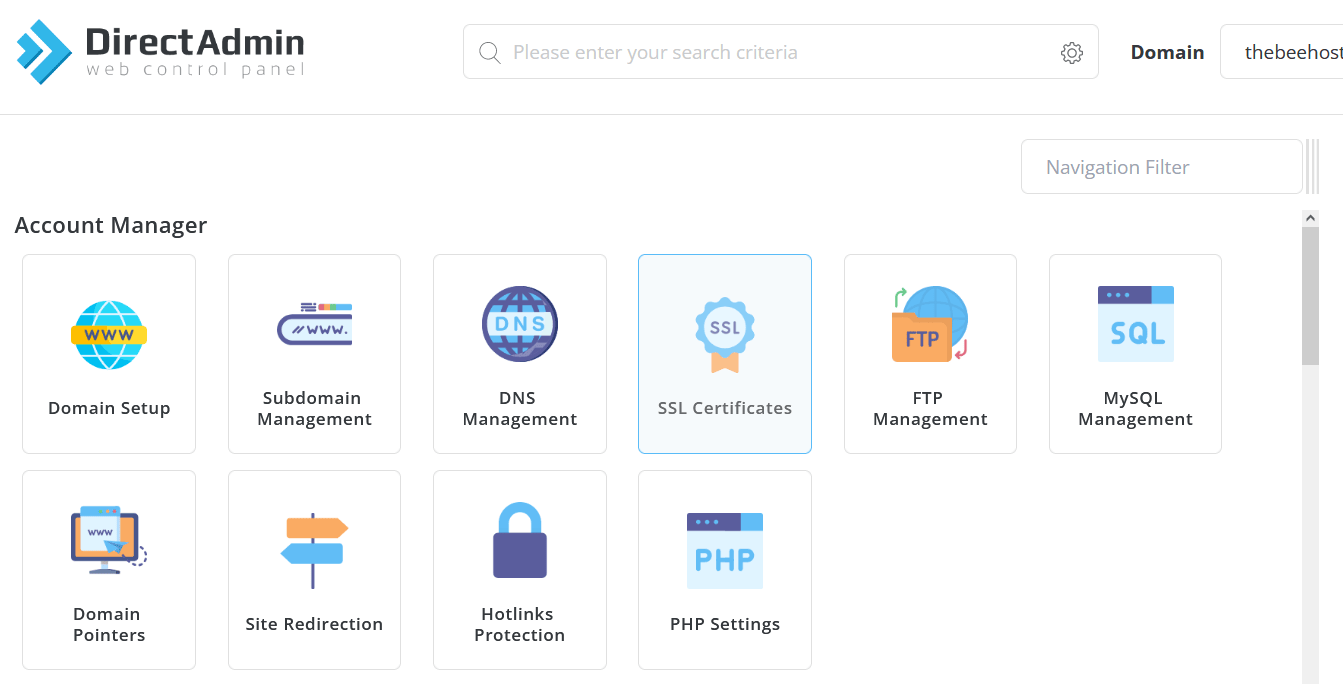
- Inside the SSL Certificates interface. Choose ” Get automatic certificate from ACME Provider ”
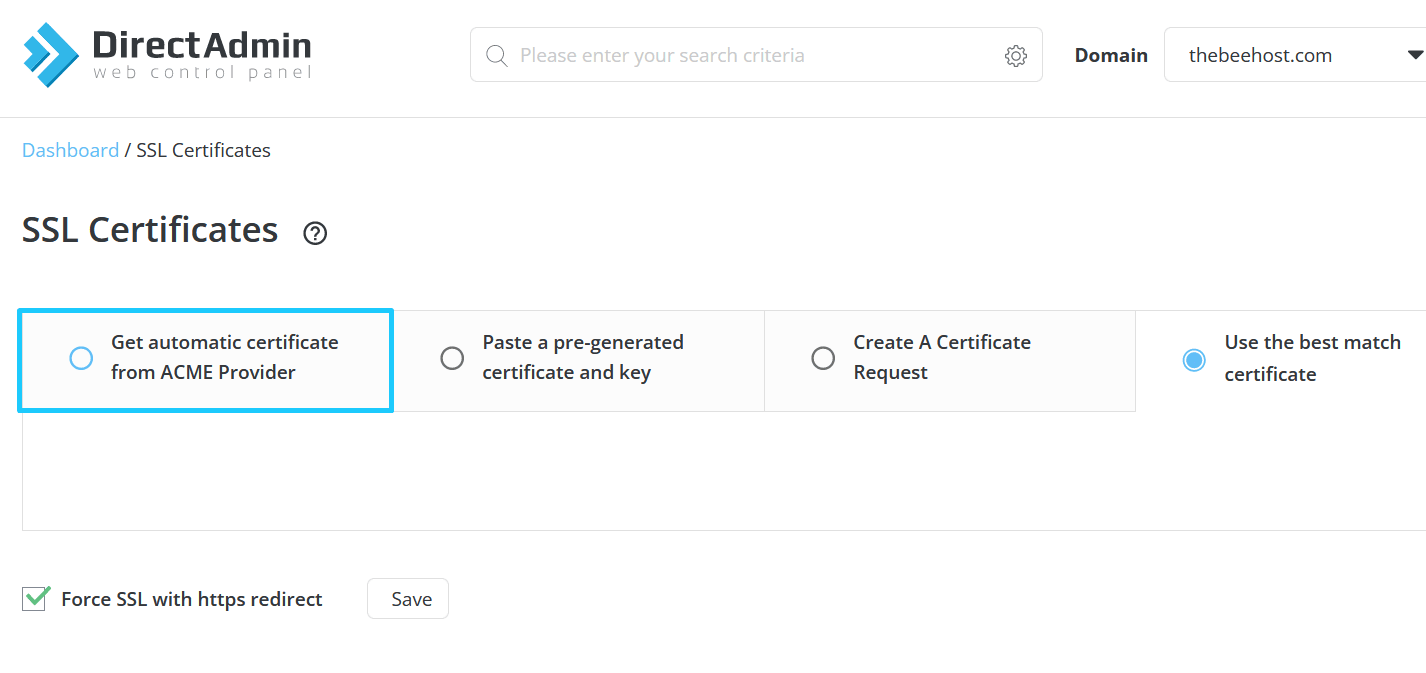
- Check Mark Wildcard and Force SSL with HTTPS redirect boxes ,
- Press the Save button right after the “Force SSL with https redirect” to save the changes. Lastly, Tap the green “SAVE” button to initiate the SSL Certificate installation process.
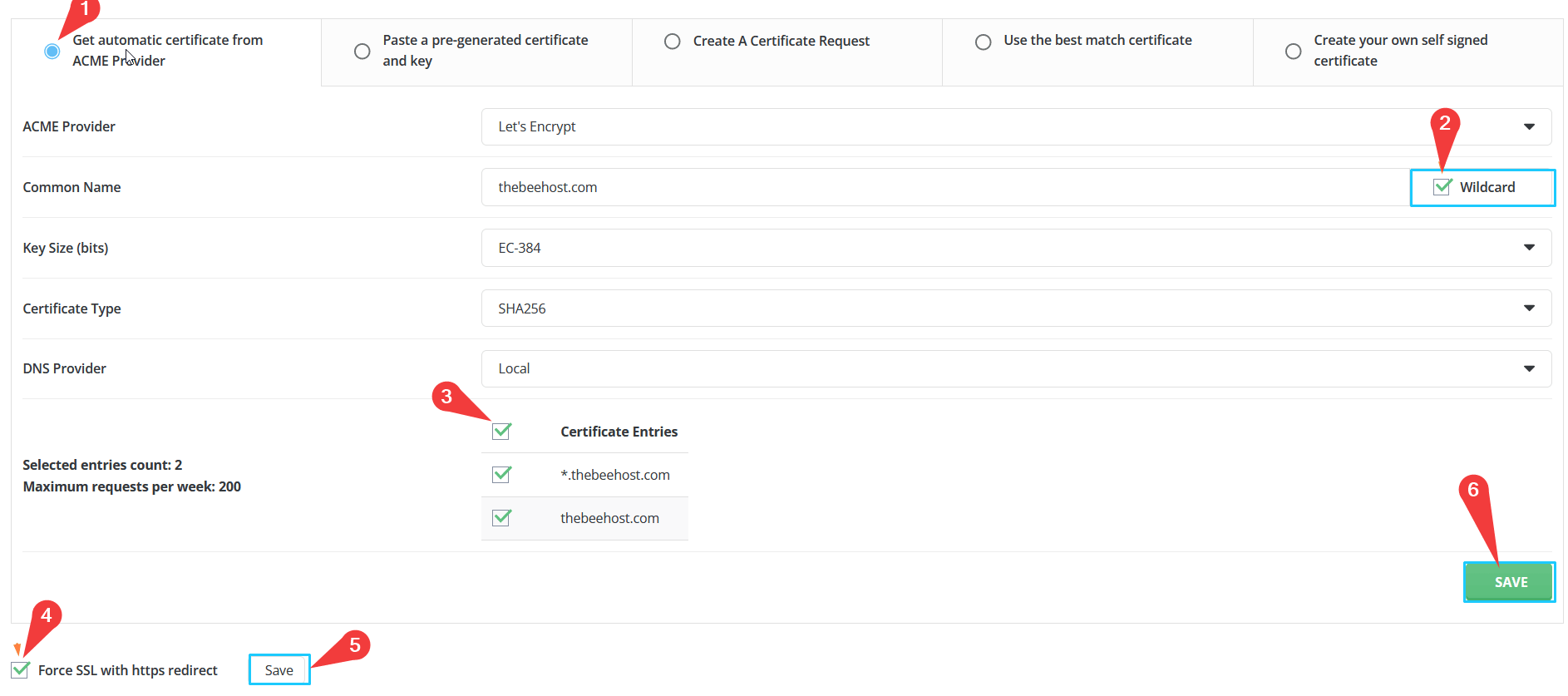
- Please hands off and be patient to complete it. Once it’s done, you will receive a notification in DirectAdmin’s My Messages section.
Renew Free SSL Certificate
The Free SSL Certificate is renewed every three months, and most probably, it will be renewed automatically. However, in some cases, it may not get renewed automatically. In such cases, the SSL renewal process is the same as the activation process mentioned in Step 3.
Cloudflare SSL Configuration
If you are using Cloudflare on your Domain/Website, and the Website is behind Cloudflare proxy, you cannot use Server SSL Certificate. You need to configure Cloudflare SSL. If you want to use Server SSL, you must need to disable the proxy.
End Note: By default, the website doesn’t redirect to https protocol or SSL. To force SSL Certificate or redirect the website to https, follow the instructions mentioned in this article. Guide link: Force HTTPS or SSL on the domain
In conclusion, activating SSL on a domain is an essential step towards ensuring website security and credibility. With the Free SSL Certificate offered by TheBeeHost, it is effortless to activate SSL on a domain. By following the steps mentioned in this article, you can easily activate SSL on your domain in cPanel.