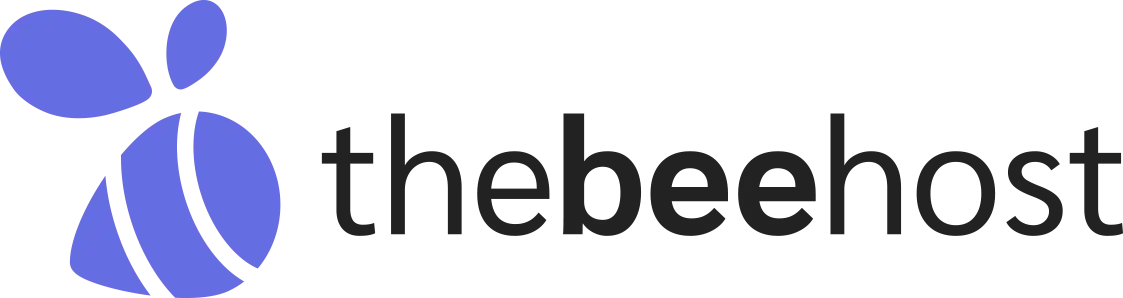Your accounts hold important information, so protecting them is a must. Online risks are constantly increasing, and relying solely on a password to protect your sensitive information may not be enough. Two-Factor Authentication (2FA) is a security measure that provides an additional layer of protection by requiring two forms of verification, your password and a unique security code generated by an authentication app.
Enabling 2FA on your cPanel account reduces the risk of unauthorized access, even if your password is compromised. This added security is particularly crucial for cPanel accounts, which often store important website files, databases, and other sensitive data. By enabling 2FA, you ensure that only you can access your account, safeguarding your online presence and peace of mind.
Follow these simple steps to enable 2FA for your cPanel account:
1. Access your cPanel account using your login credentials.
2. Once logged in, scroll down to the Security section and click on Two-Factor Authentication.
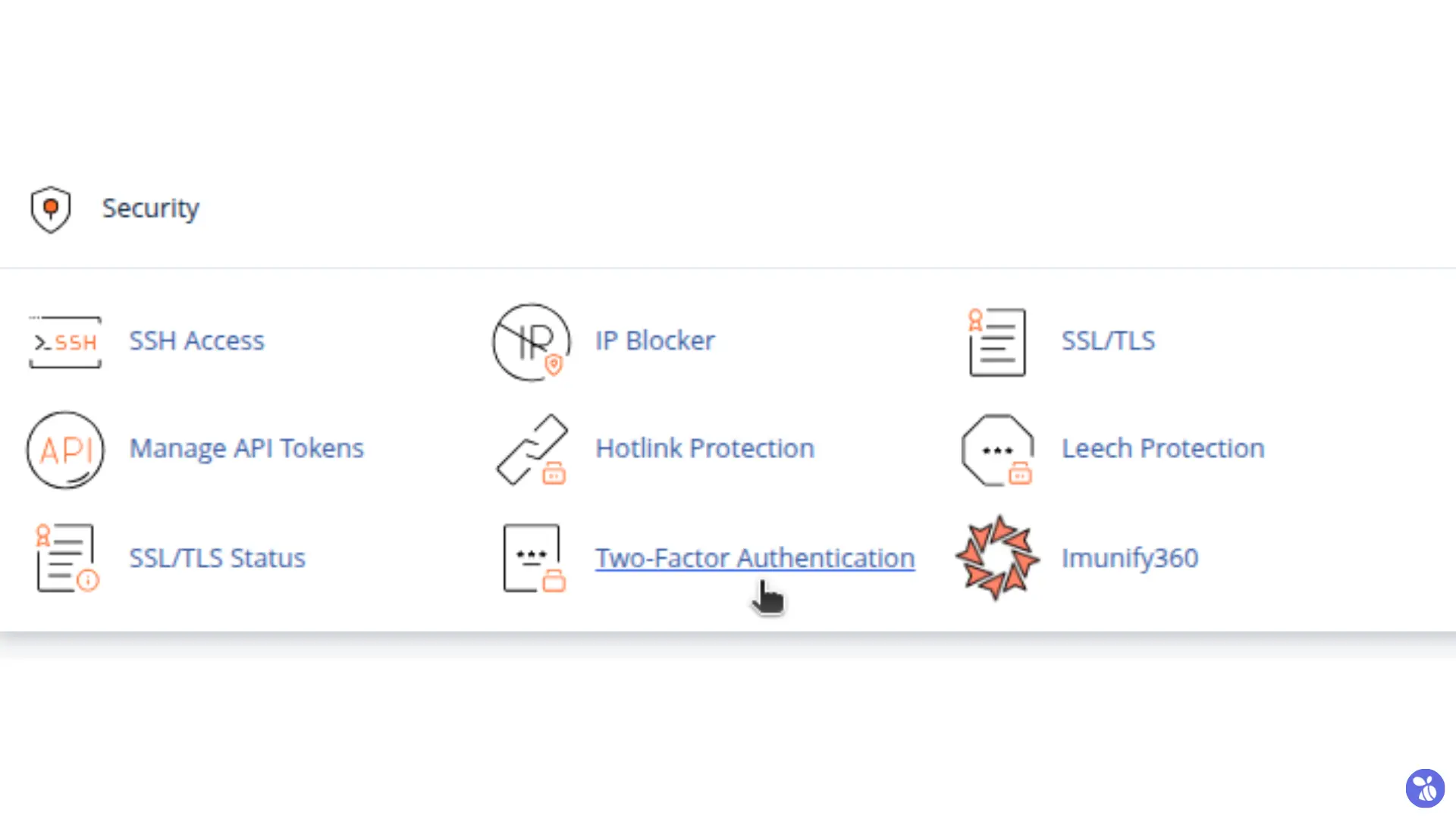 3. On the Two-Factor Authentication page, click the Set Up Two-Factor Authentication button.
3. On the Two-Factor Authentication page, click the Set Up Two-Factor Authentication button.
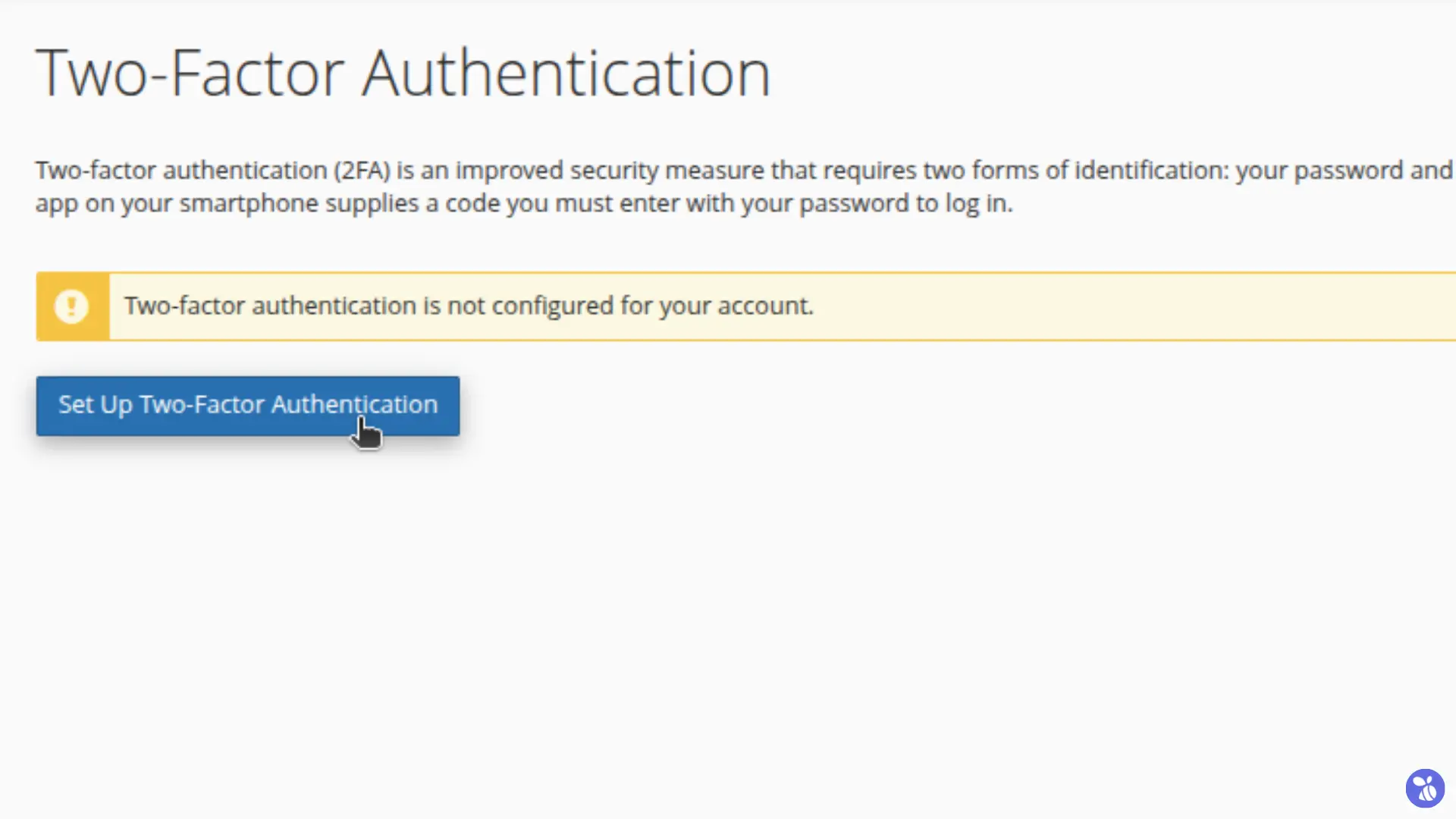 4. Now, you have two options to configure your app:
4. Now, you have two options to configure your app:
Option 1: Scan the QR Code
- Open a two-factor authentication app (e.g. Google Authenticator) on your mobile device.
- Use the app’s scanning feature to scan the displayed QR code (on your cPanel account).
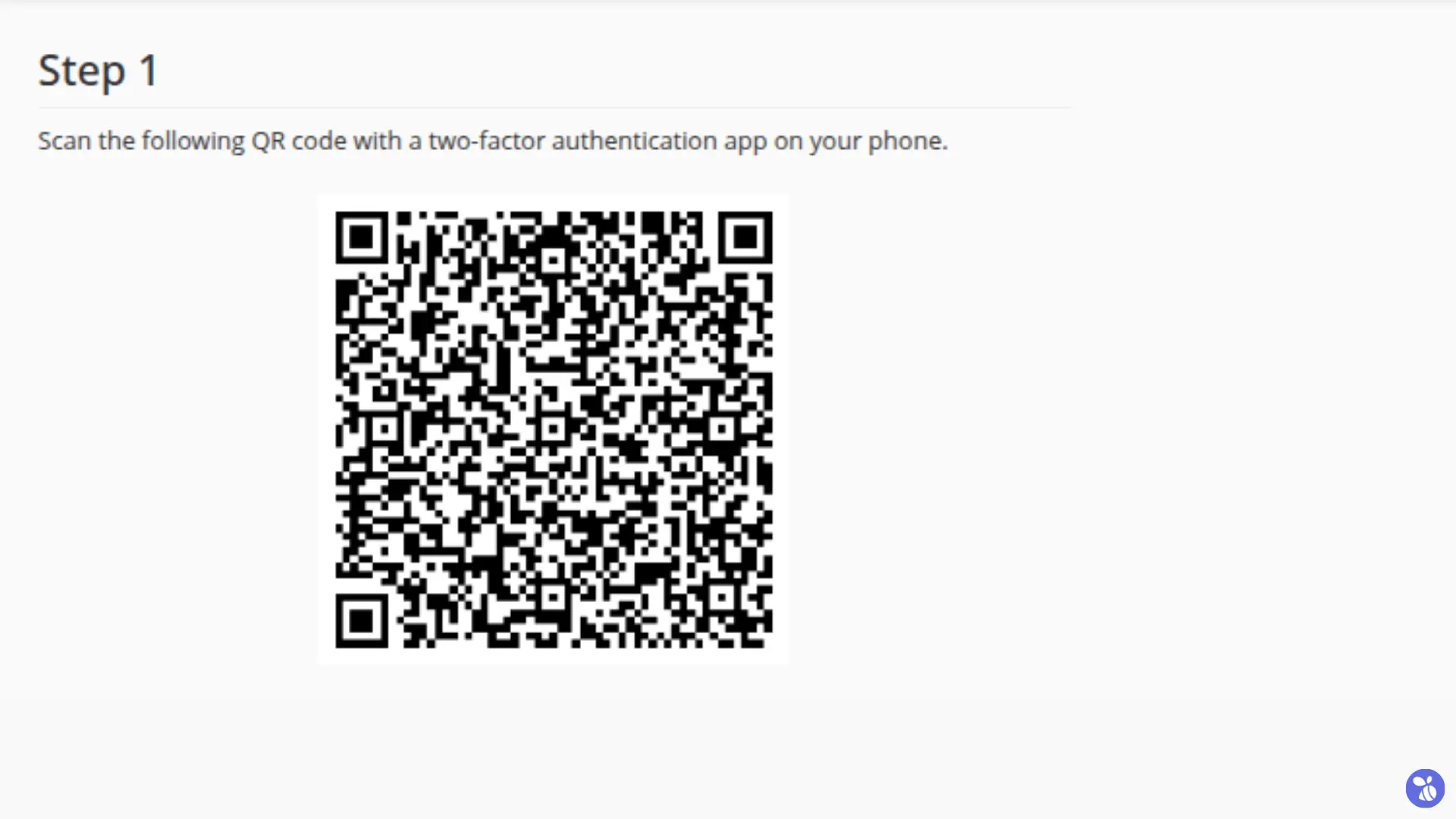
Option 2: Manual Configuration
If you prefer manual setup, enter the account details displayed in cPanel into your authentication app.
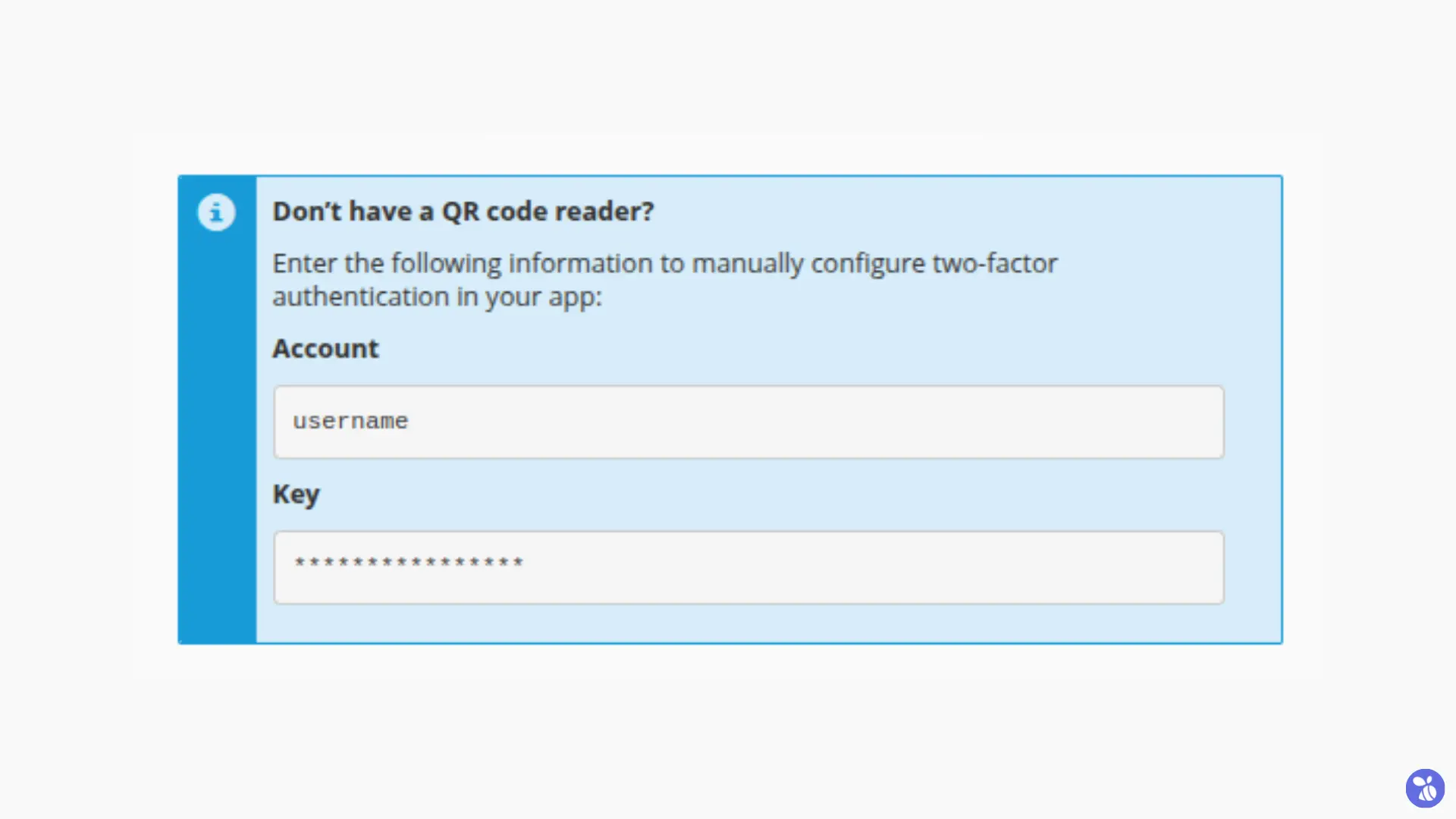 5. After configuring your app, it will generate a one-time security code. Enter this code in the field provided on the cPanel interface.
5. After configuring your app, it will generate a one-time security code. Enter this code in the field provided on the cPanel interface.
6. Click the Configure Two-Factor Authentication button to save your settings.
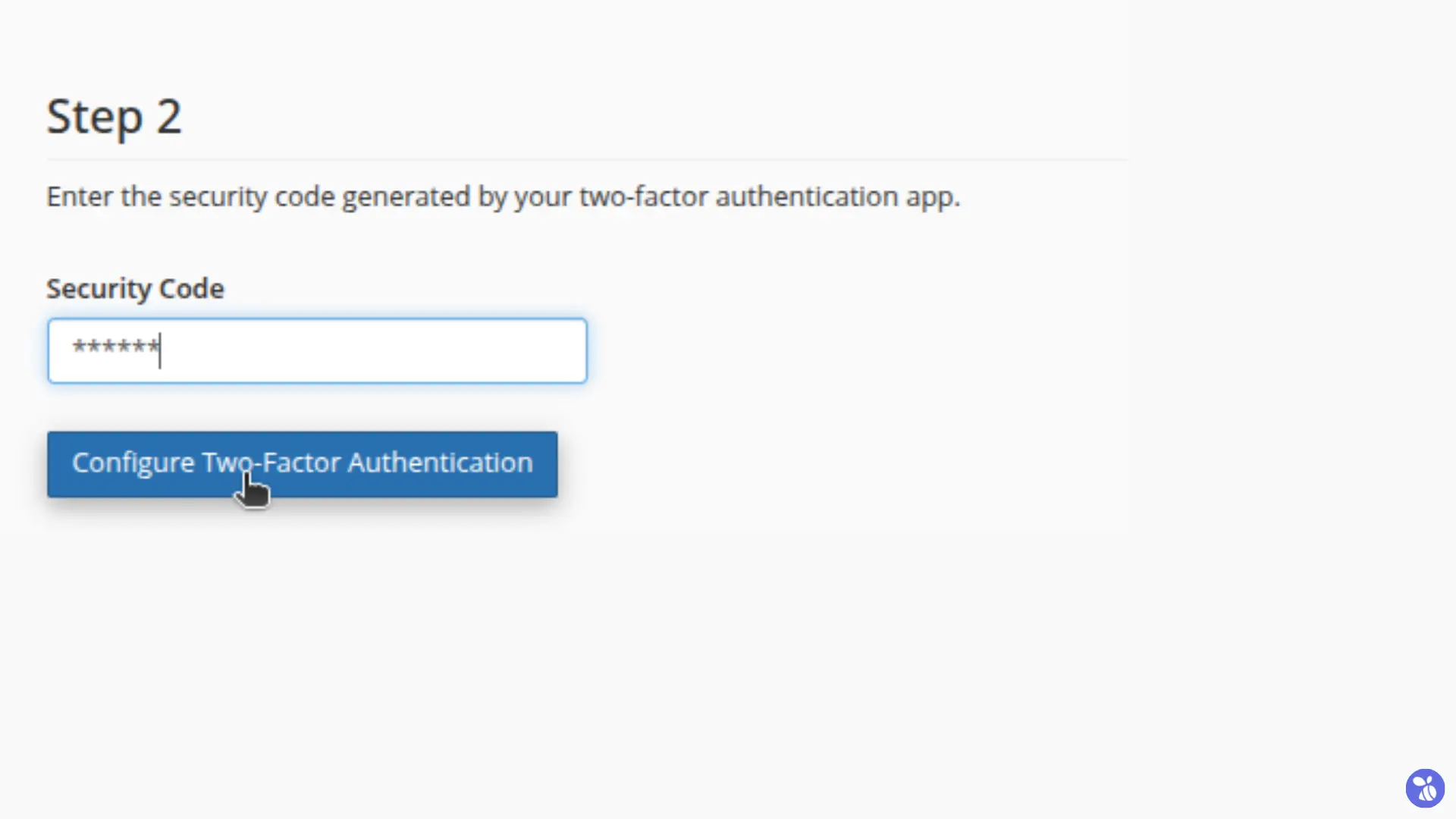
Success!
Two-Factor Authentication is now enabled for your cPanel account. From now on, you’ll need both your password and the generated security code to log in.
Wrapping Up
Enabling Two-Factor Authentication for your cPanel account is a simple yet powerful step towards enhancing your account’s security. By taking this proactive measure, you ensure the safety of your data and prevent unauthorized access to your hosting environment.
If you encounter any issues during the setup process, please don’t hesitate to reach out to TheBeeHost Technical Support Team. We’re here to help!