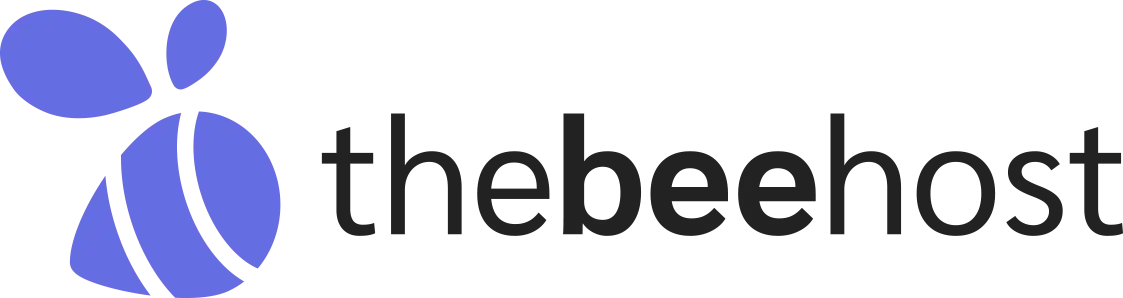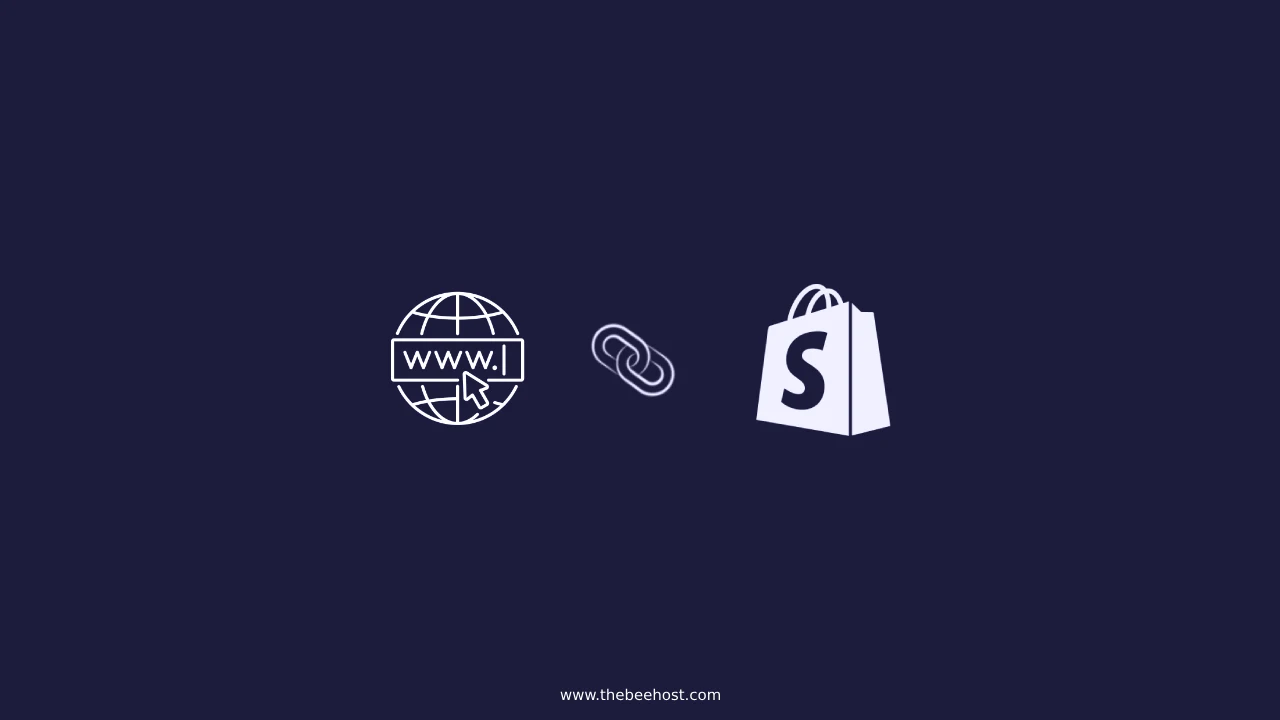
Trying to connect your domain to Shopify DNS but unsure how? Don’t worry, we’re here to help!
This guide will walk you through the simple steps to connect your domain to Shopify DNS.
If you registered your domain with TheBeeHost Web Hosting Company, you have full control over your domain and DNS settings for all domain types, except .PK domains. We’ll show you how to connect your domain to Shopify using TheBeeHost’s domain panel without needing to contact support.
Please note that, if you have a .PK domain, you won’t be able to connect it to Shopify through the domain panel or change nameservers yourself. You’ll need to get in touch with the support team for manual setup.
Login to TheBeeHost Client Portal
Log in to your account on TheBeeHost Client Portal where you purchased or registered your domain. Then, click on ‘Domains’ in the top menu.
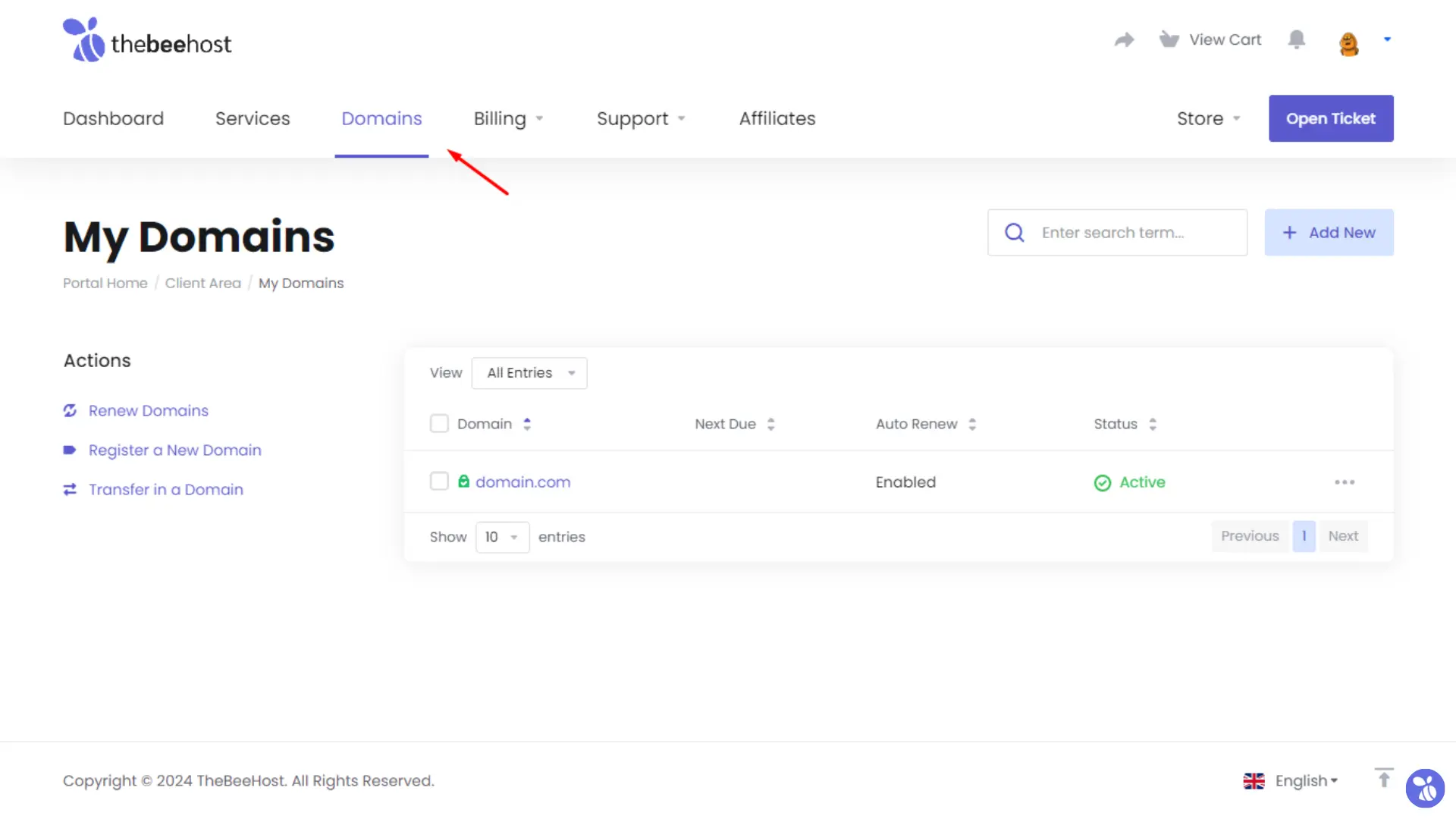
Access Domain Management Menu
On the Domains Panel Screen, all of your domains will be listed. Click on the three dots “…” in front of the domain on the right side to open the Domain Management Menu. Move to the Manage Domain option from the drop-down list.
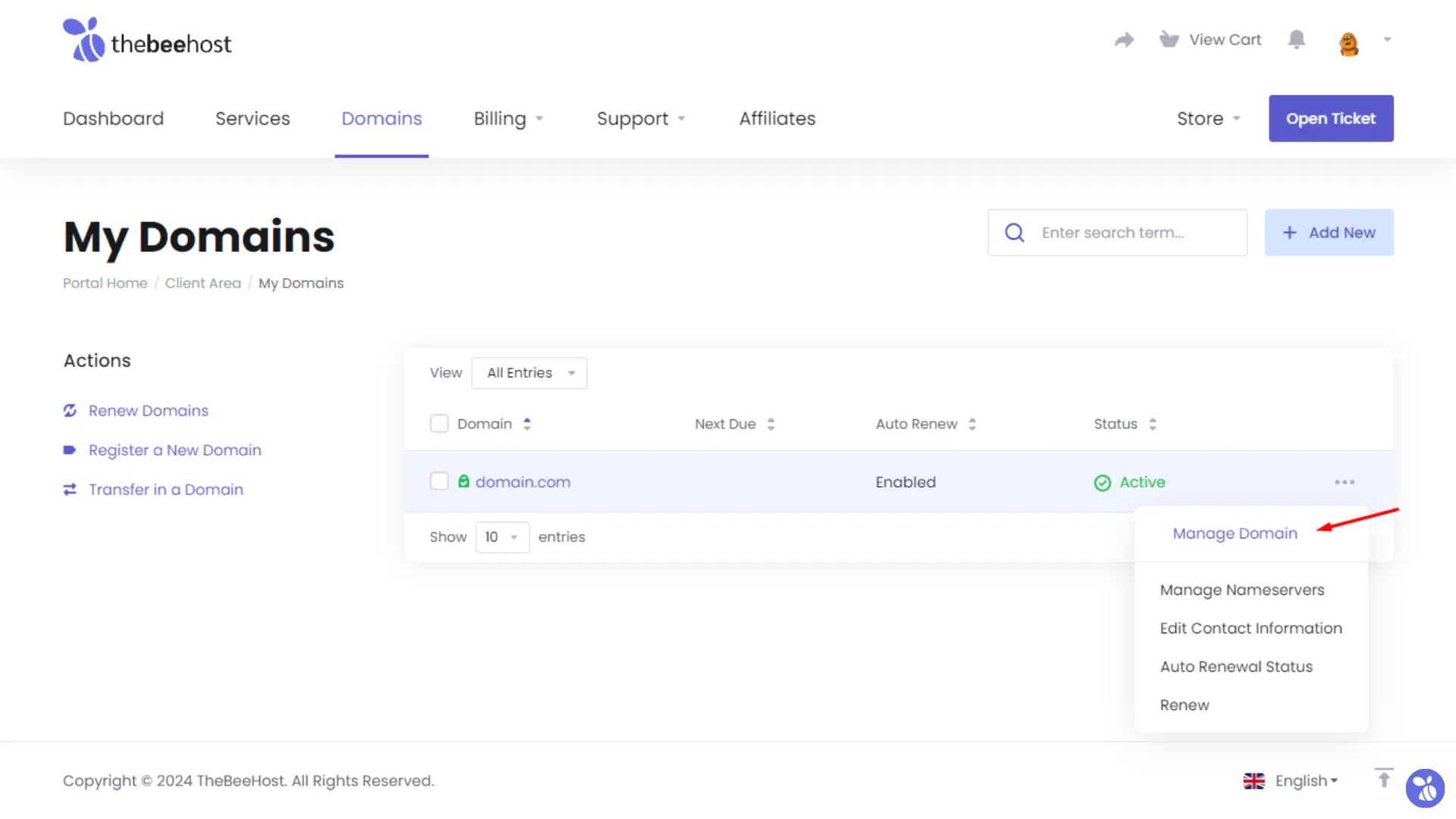
Go to Nameservers
First, we need to update the domain’s registrar default nameservers. To do so, we have to navigate to the “Nameservers” section.
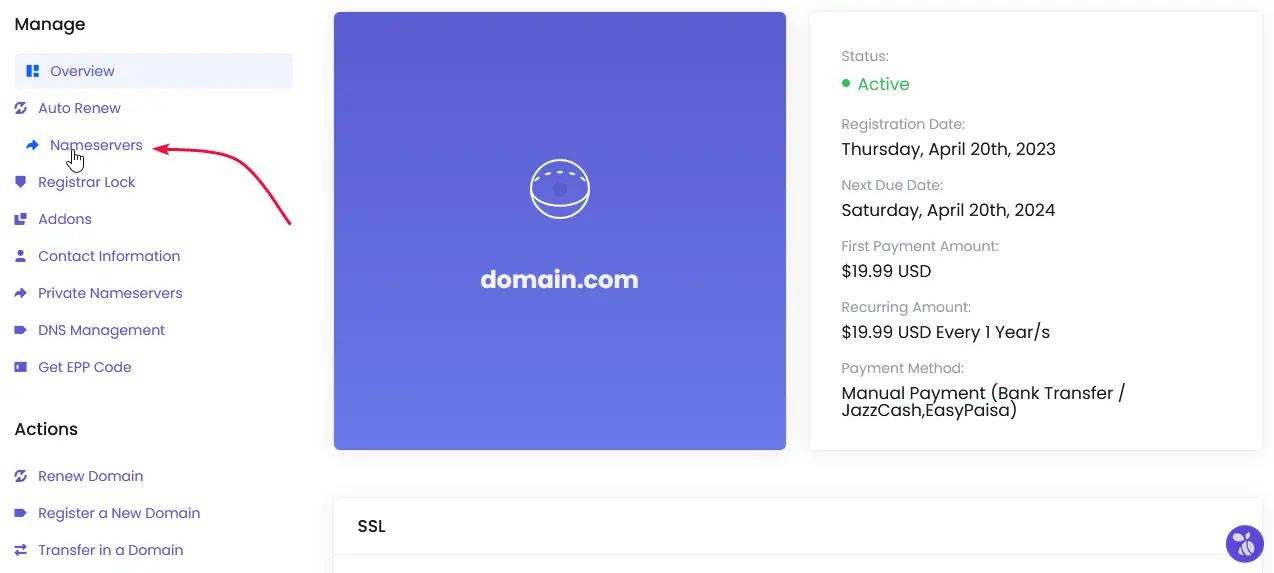
Use the Correct Nameservers ( Don’t Skip this step )
To connect your domain with Shopify, make sure you are using the following domain’s registrar default nameservers in your domain:
NS1.DNSOWL.COM
NS2.DNSOWL.COM
NS3.DNSOWL.COM
Wait for a few hours for propagation to complete.
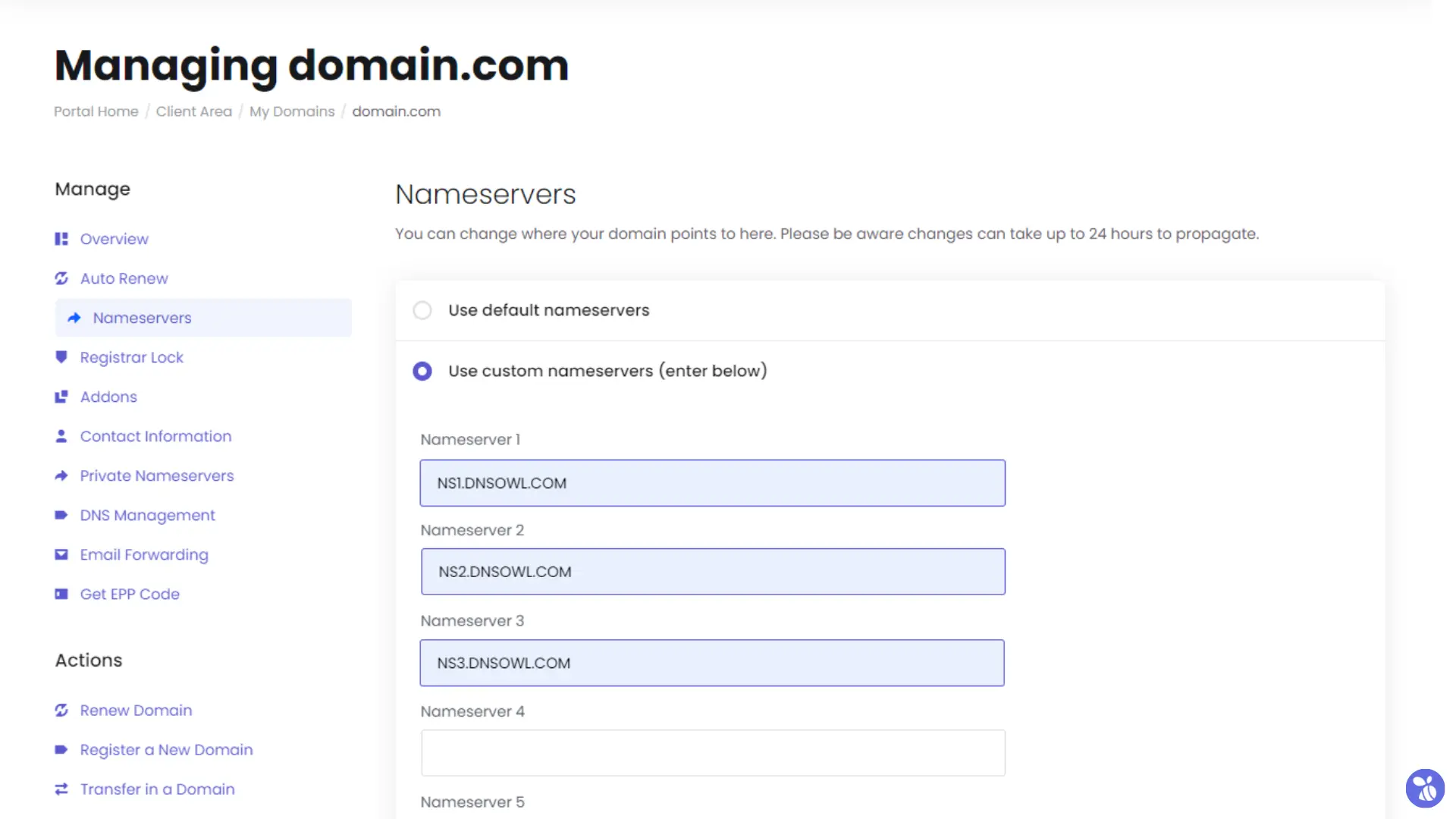
Go to DNS Management
Then from here Go to “DNS Management,” which is available in the left sidebar menu.
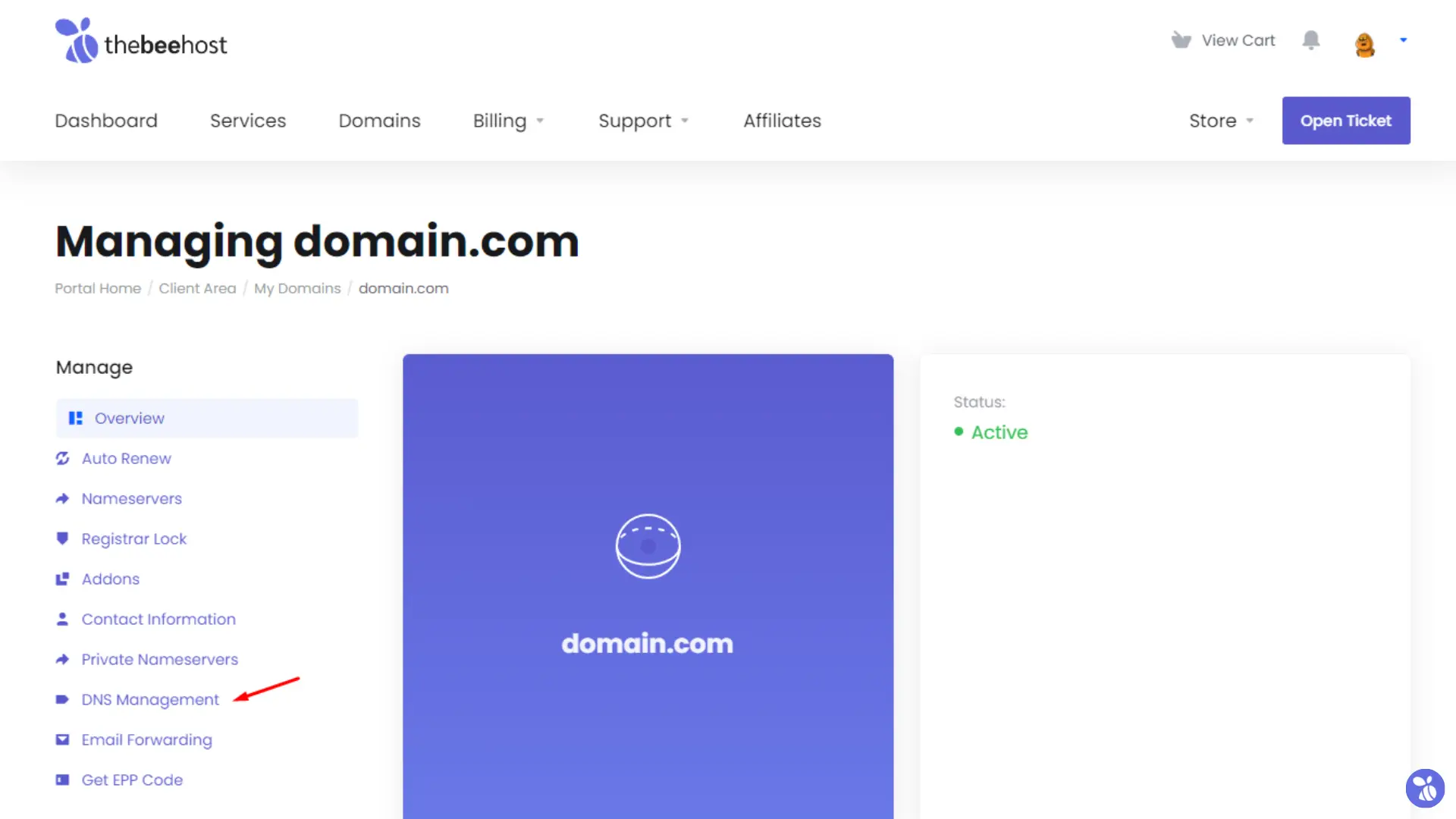
Delete all Records
On the Domain DNS Management screen, delete all the records by clearing the text from the records and holding the changes.
Add Records
In the first section, type the below-given records in this order:
- Hostname: ( ‘ @ ‘ Symbol will not be acceptable so leave this field empty )
- Record Type:
A(Address) - Address:
23.227.38.65 - Priority:
No Changes Required
| Hostname | Record Type | Address | Priority |
|---|---|---|---|
| A(Address) | 23.227.38.65 | N/A |
In the second section, type the below-given records in this order:
- Hostname:
www - Record Type:
CNAME(Alias) - Address:
shops.myshopify.com - Priority:
No Changes Required
| Hostname | Record Type | Address | Priority |
|---|---|---|---|
| www | CNAME(Alias) | shops.myshopify.com | N/A |
Please make sure that the rest of the fields and sections are empty, and hit the Save button.
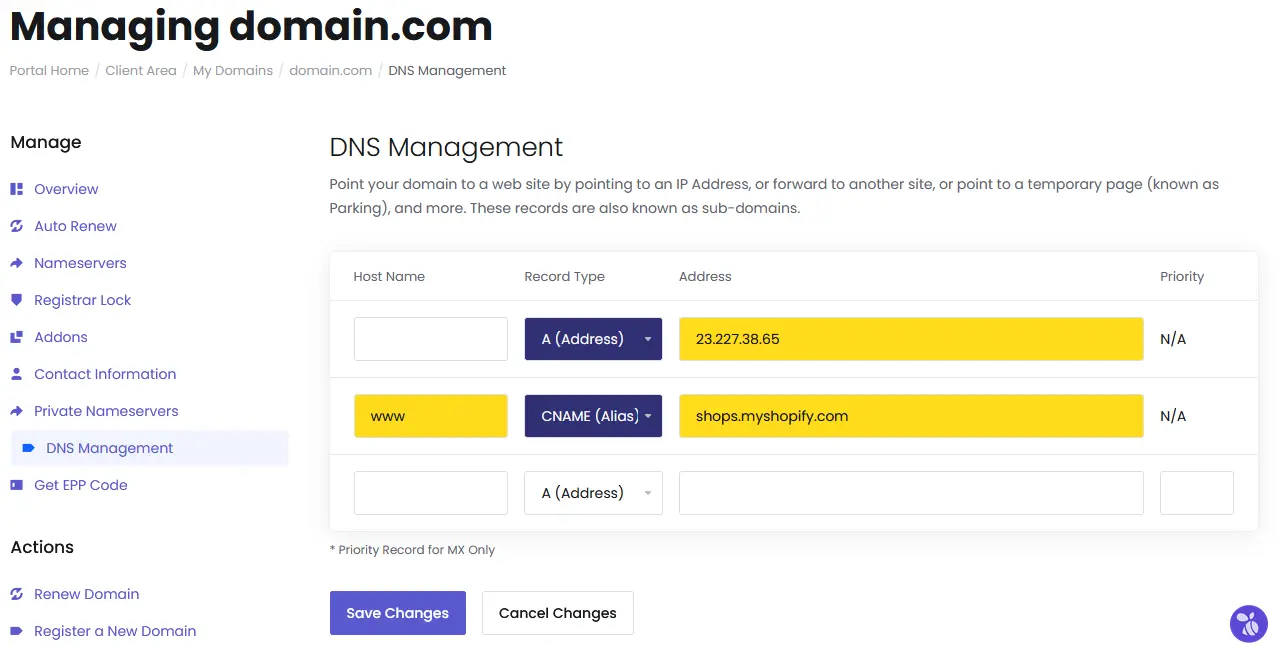
| Hostname | Record Type | Address | Priority |
|---|---|---|---|
| A(Address) | 23.227.38.65 | N/A | |
| www | CNAME(Alias) | shops.myshopify.com | N/A |
Wait for Propagation to Complete
If there are any errors, the configurations won’t save, but if everything is added correctly, the configuration will be saved. Once the settings are saved, allow a few hours for propagation to complete. No one can speed up the propagation, so you don’t have to send a ticket to support this.
If You Have a PK Domain
If you have a PK domain, you have to send a support ticket to get your DNS or nameservers added. These changes are made by the billing team and can get delayed depending on the ticket load and availability of staff members.
In conclusion, connecting your domain with Shopify DNS is a straightforward process if you follow the steps mentioned above. Make sure to use the correct nameservers and follow the instructions carefully to avoid any errors. If you have a PK domain, contact the support team for assistance. Good luck!