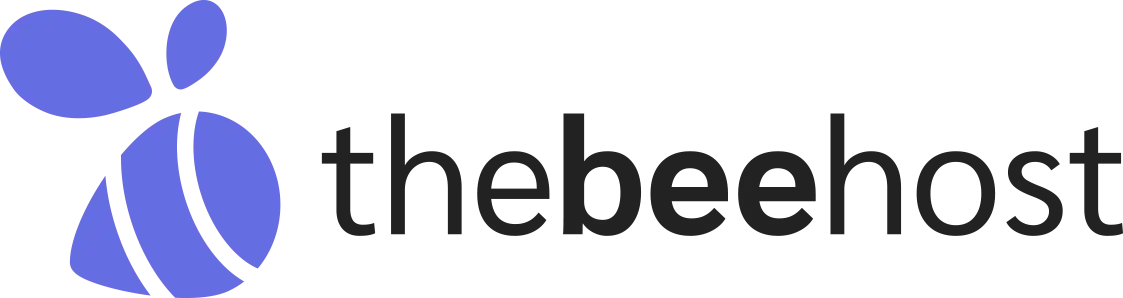Changing and resetting the WordPress admin password is a crucial aspect of website security. It is recommended to change the password regularly to keep the website secure. In this article, we will discuss three ways to change or reset the WordPress admin password.
1. Reset password through WordPress dashboard
If you are already logged into your WordPress account and want to reset the password, you can do it through the WordPress dashboard. Follow the steps below:
- Go to WordPress Dashboard => Users => Your Profile.
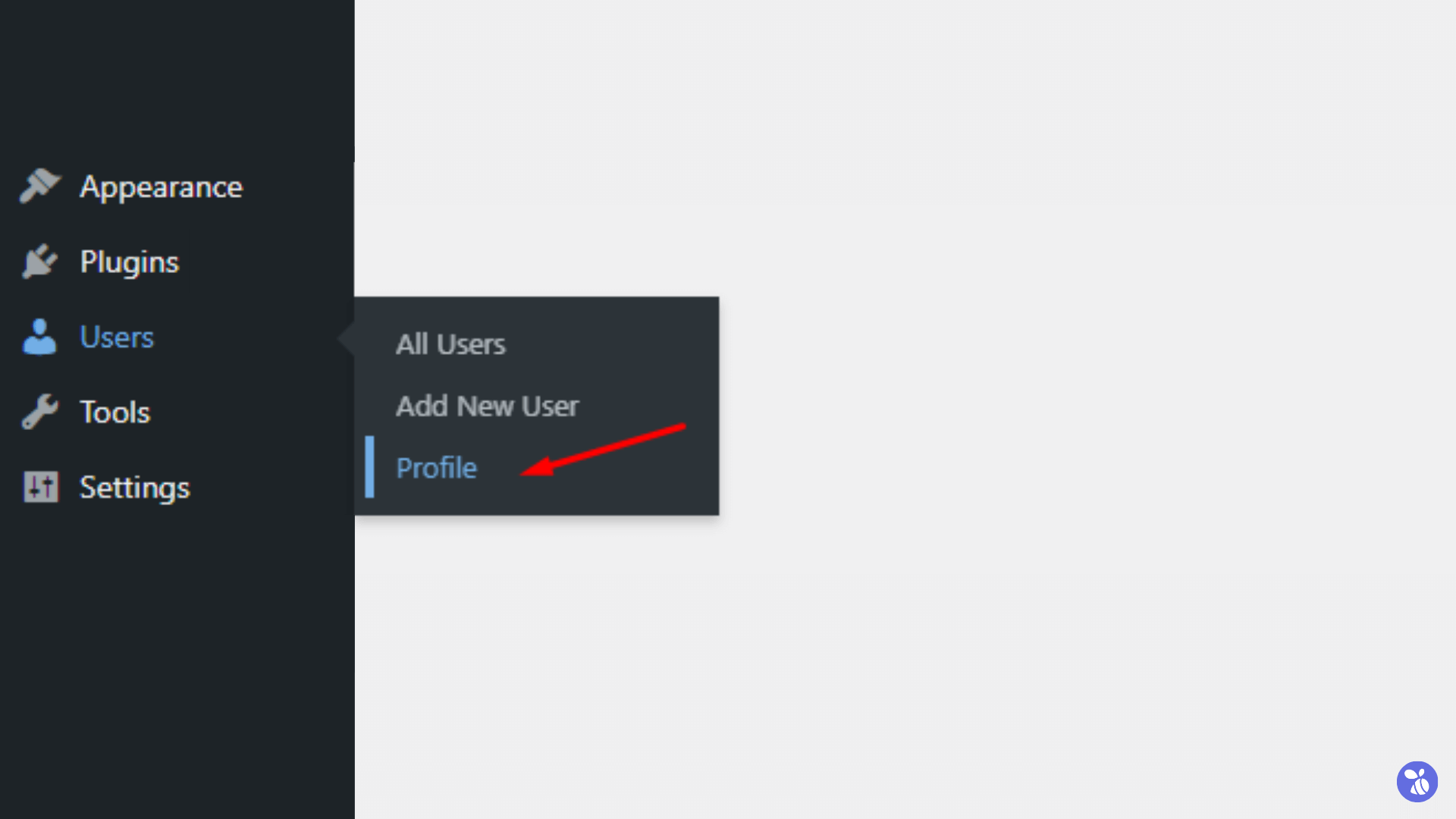
- Click on the “Set New Password” button and set a new password.

- Scroll down and click on “Update Profile” to save the changes.
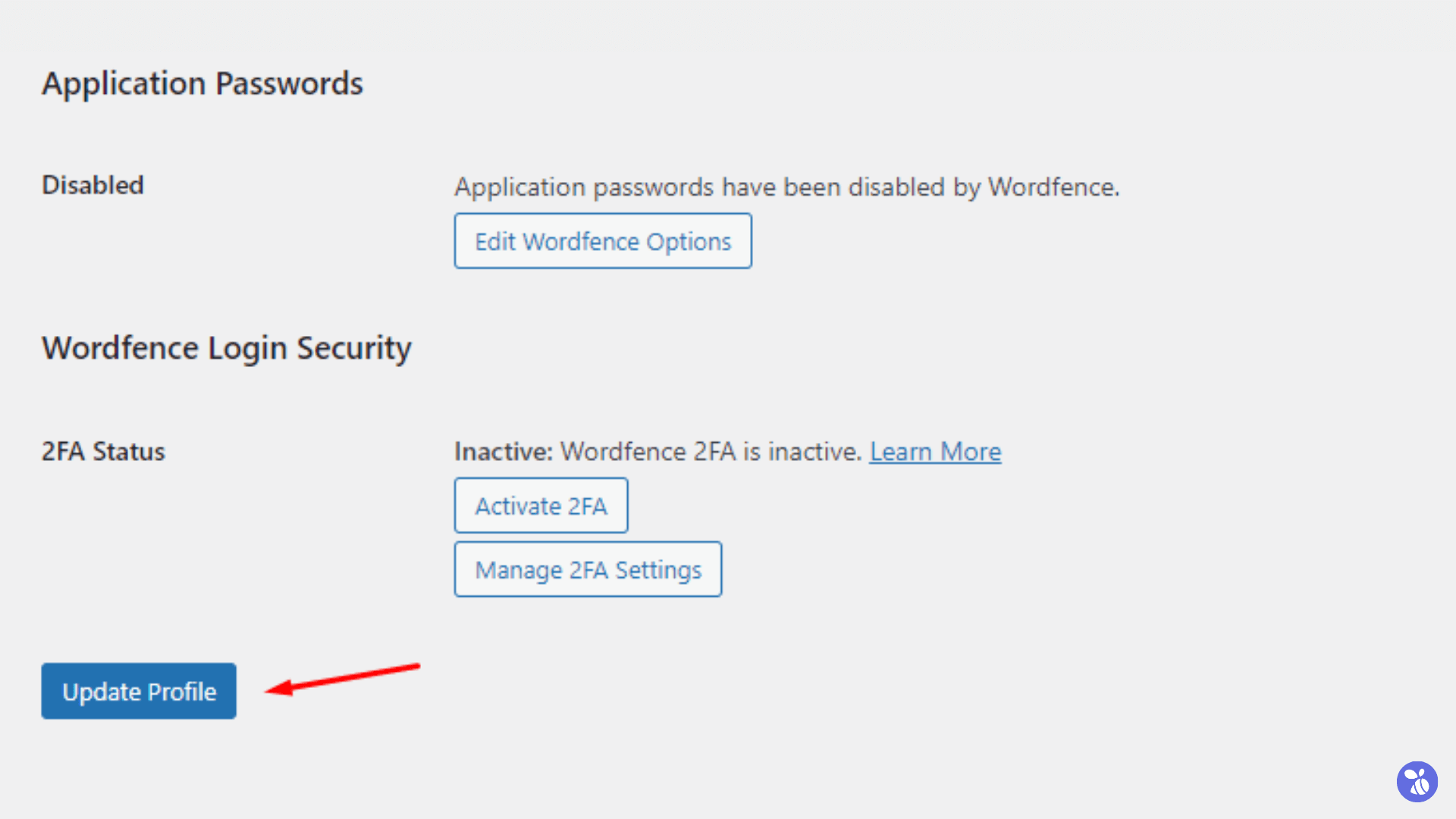
2. Reset password through the WordPress login page
If you have forgotten your password or locked out of your WordPress admin dashboard, you can reset the password using the “Lost your Password?” option on the WordPress login page. Follow the steps below:
- Go to your WordPress login page URL (https://yourdomain.com/wp-admin).
- Click on the “Lost your Password?” link.
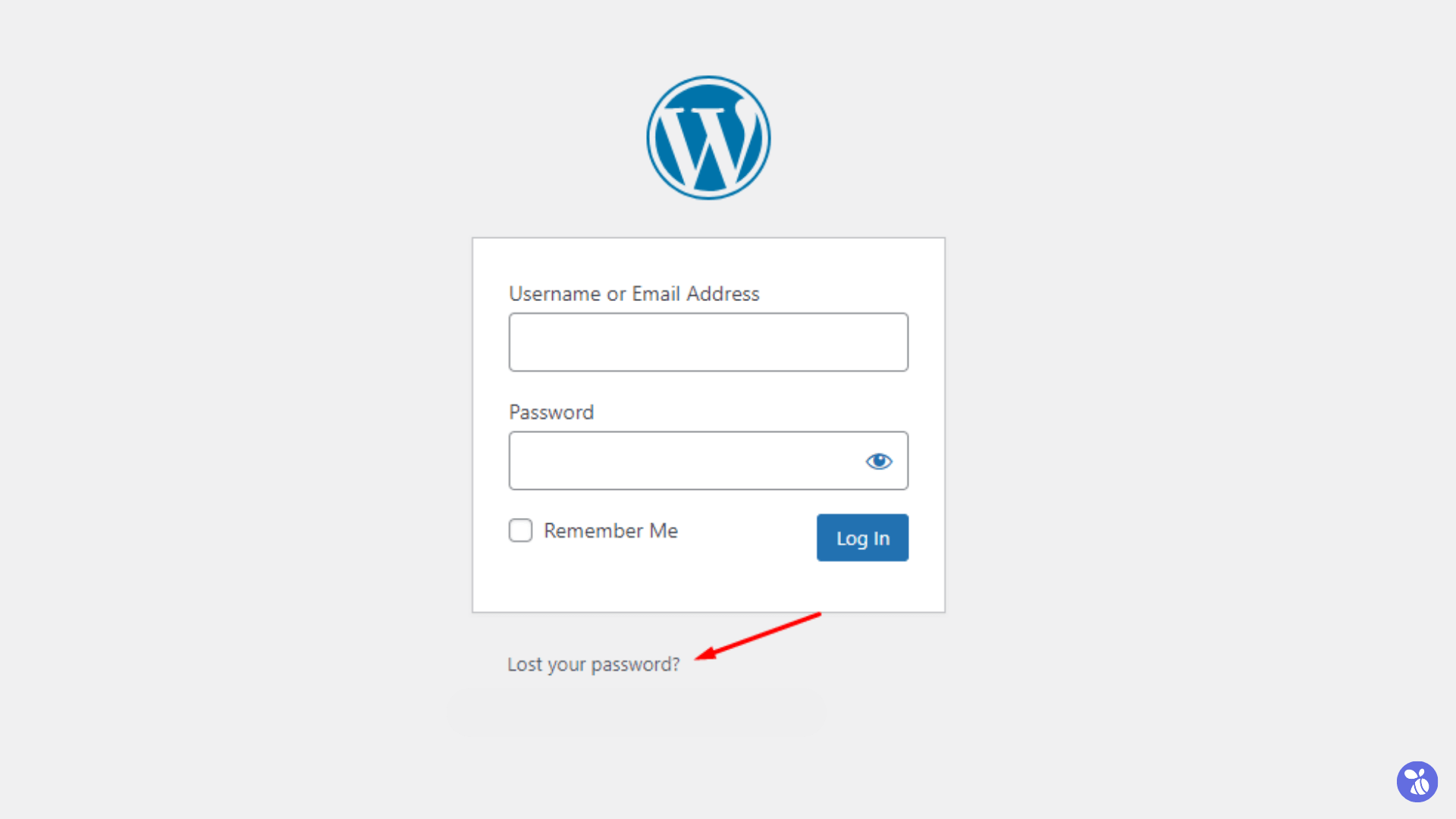 Enter your registered email address and click on the “Get New Password” button.
Enter your registered email address and click on the “Get New Password” button.
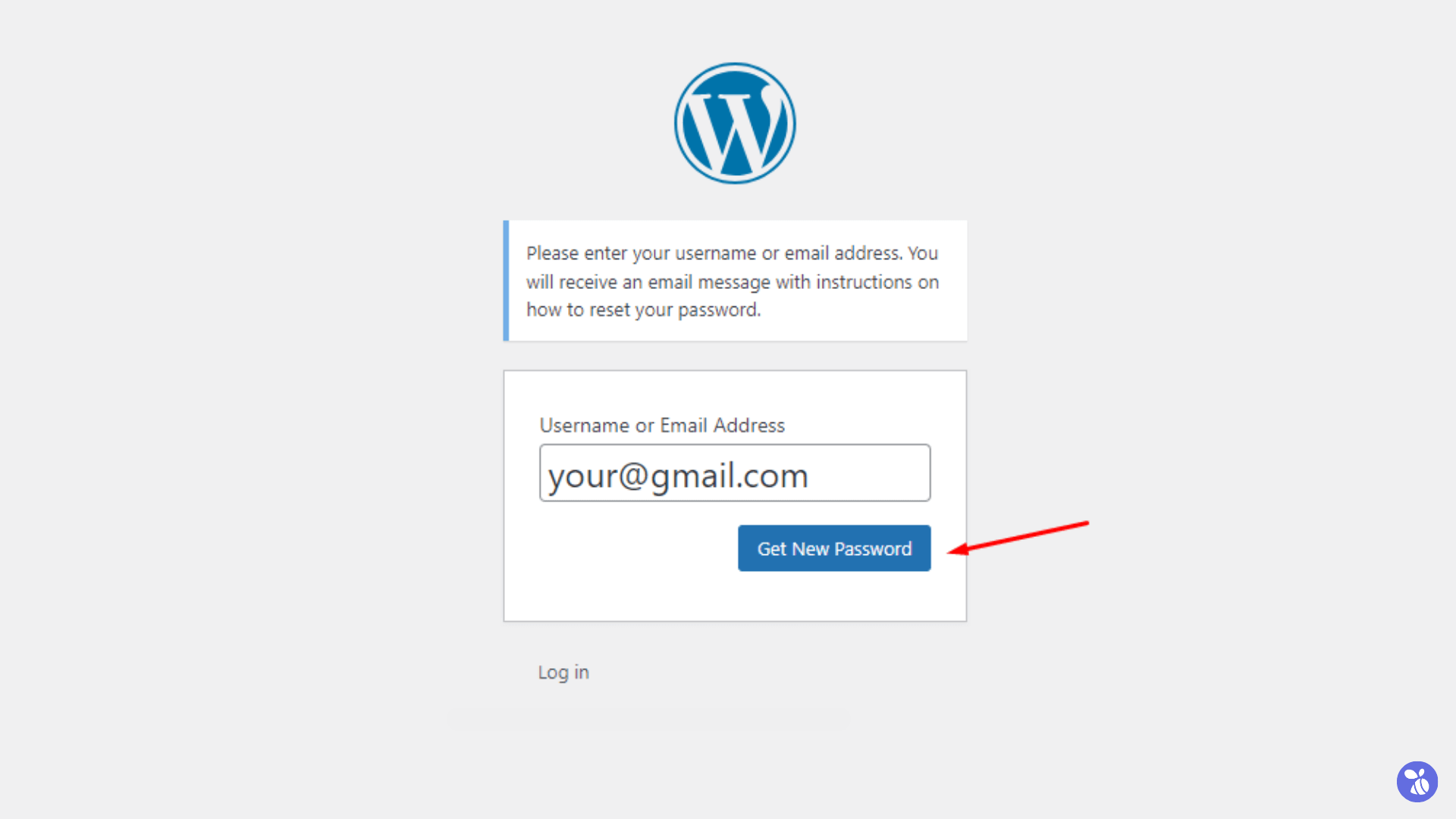 WordPress will send you an email with a link to reset your password.
WordPress will send you an email with a link to reset your password.
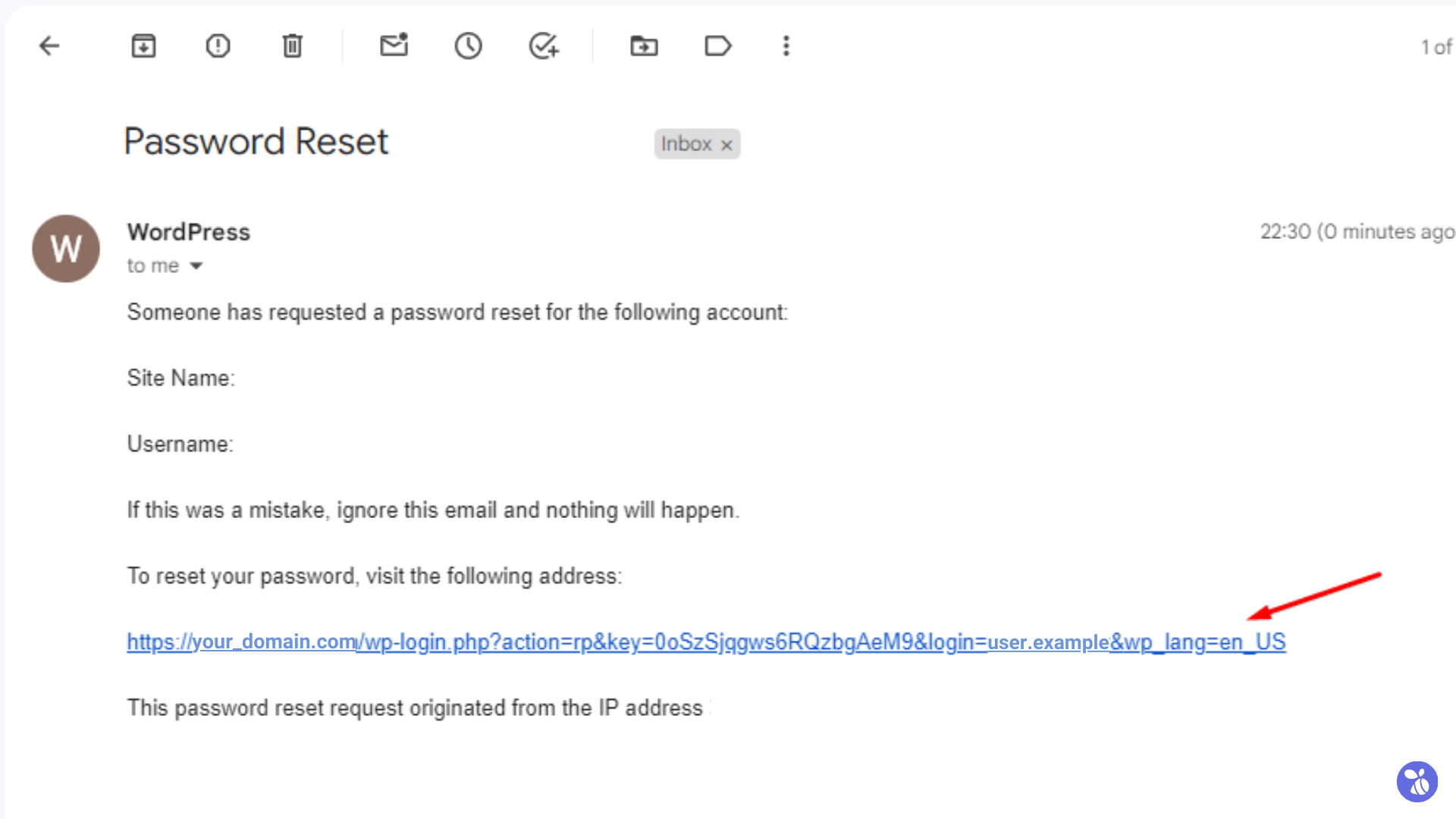
- Follow the link, set a new password and click on the “Save Password” button.
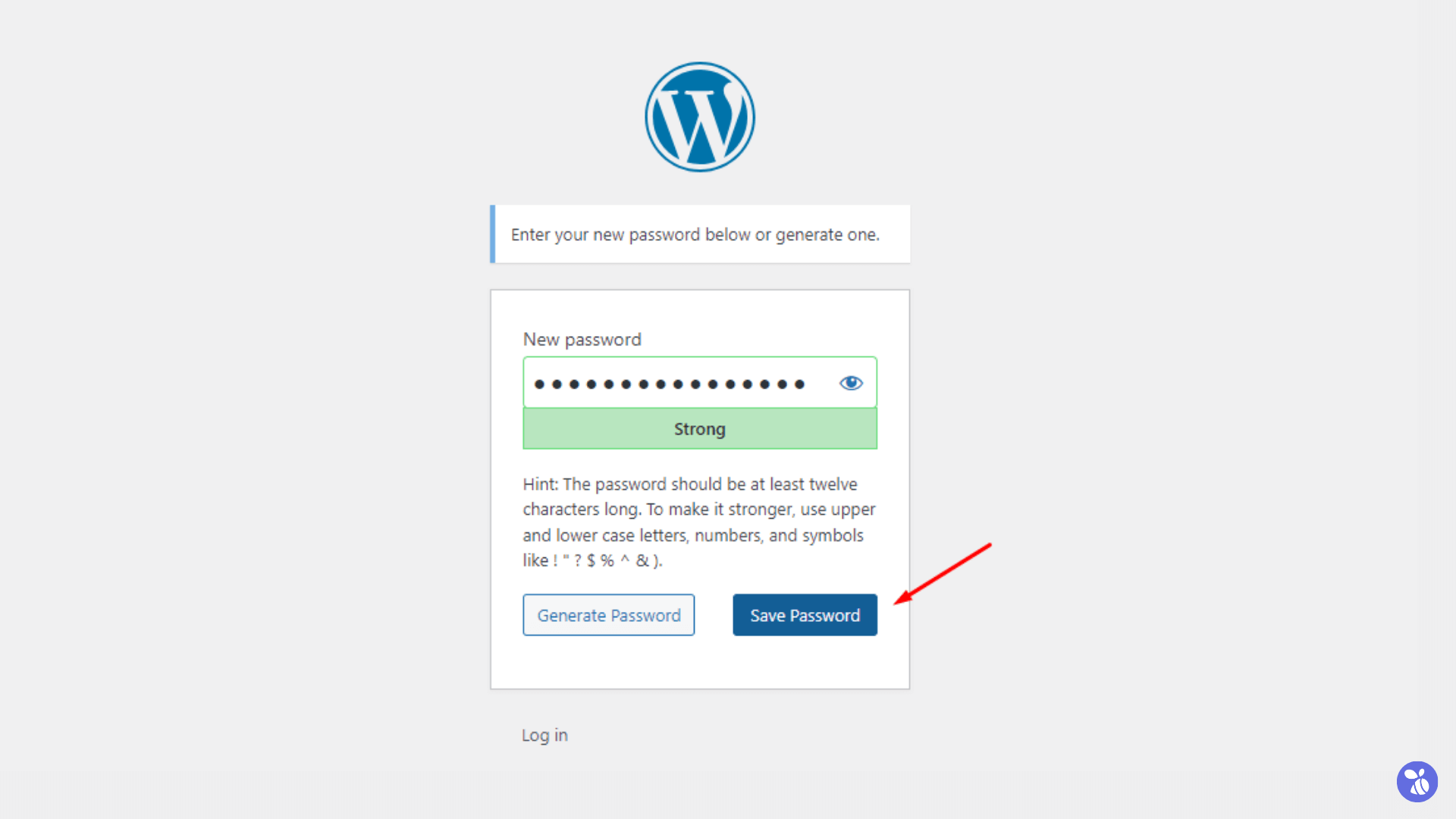
3. Reset password through phpMyAdmin
If you are unable to reset the password using the above methods, you can reset the WordPress admin password through PHPMyAdmin. Follow the steps below:
- Log in to your cPanel and go to the Databases section => PHPMyAdmin. If you’re a DirectAdmin user, you’ll be prompted to enter the login details, input your hosting account details there to gain access.
- Select your MySQL database and find the “wp_users” table.
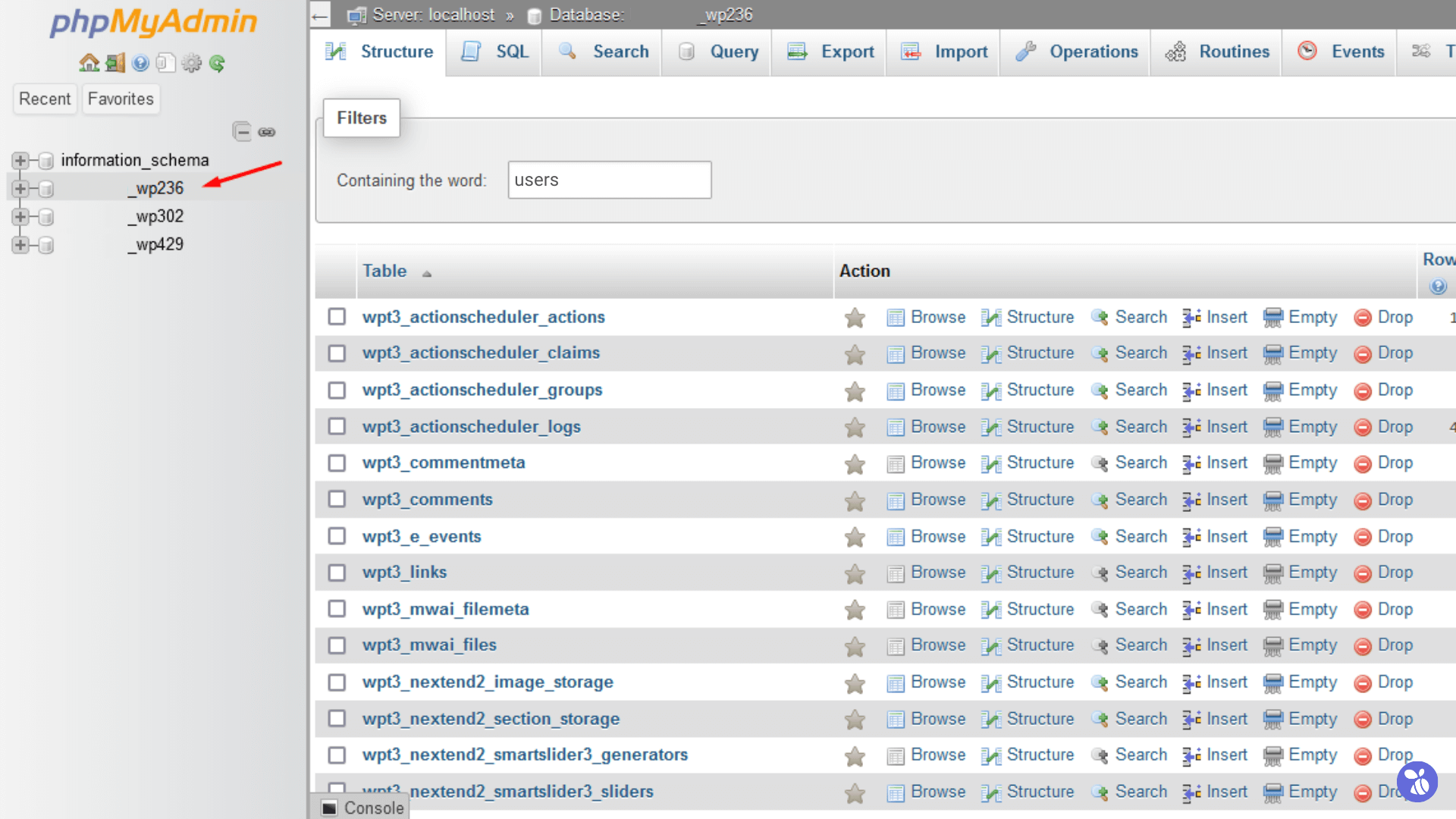 Click on the “Edit” button in front of the admin user whose password you want to reset.
Click on the “Edit” button in front of the admin user whose password you want to reset.
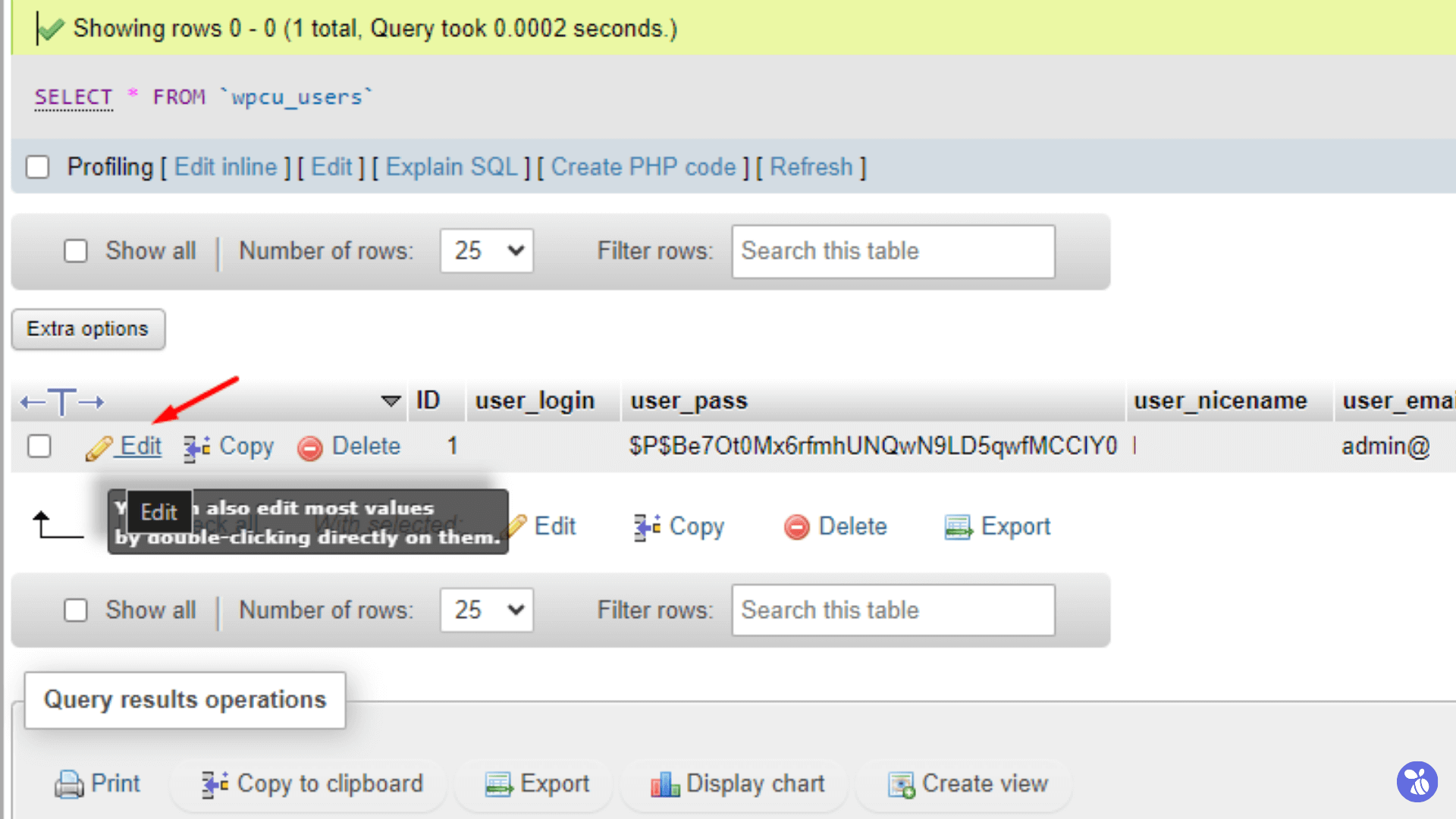 Select “MD5” from the dropdown menu in the “user_pass” section.
Select “MD5” from the dropdown menu in the “user_pass” section.
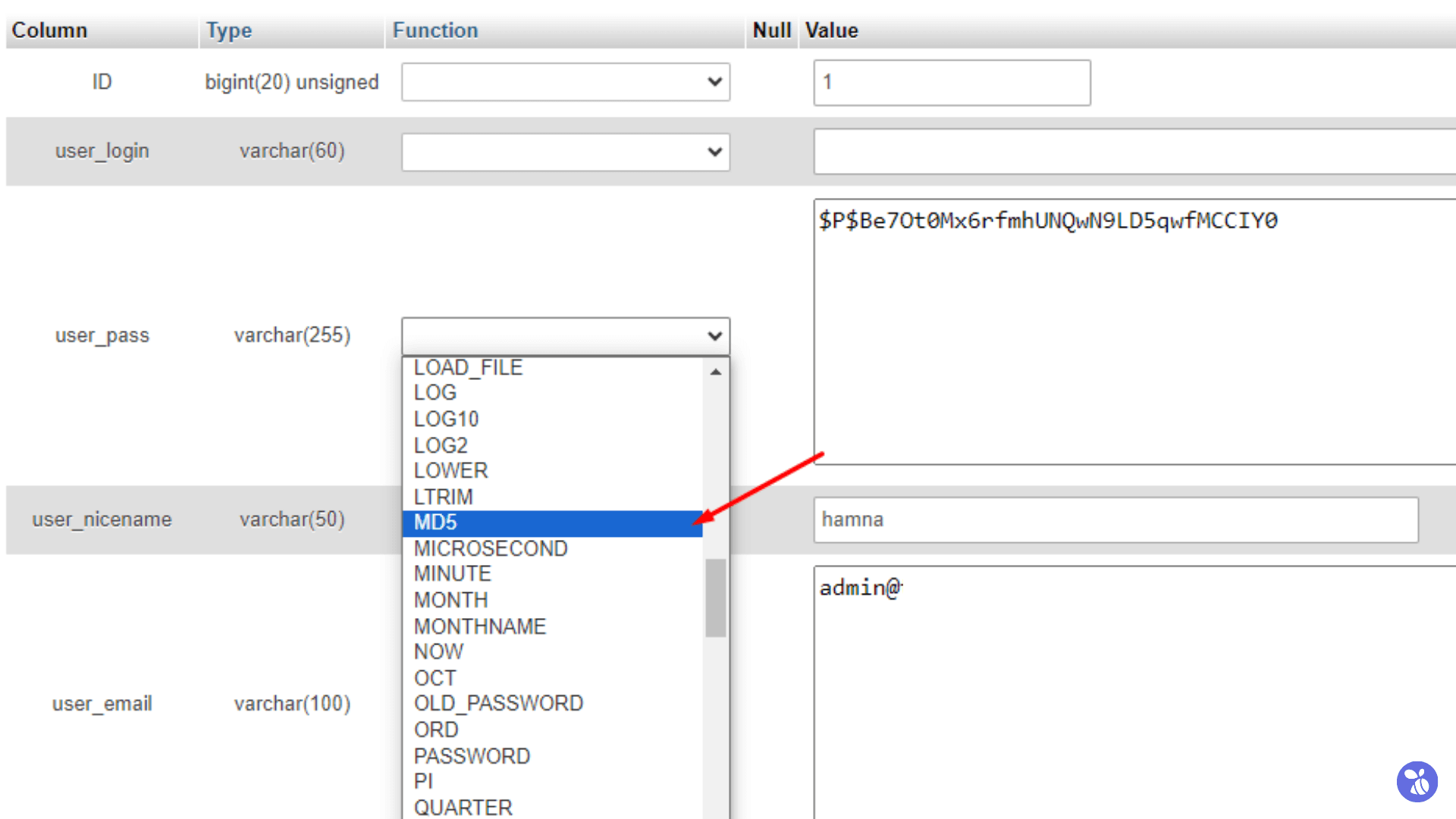 Type or paste your new password in the “Value” field, scroll down and click on the “Go” button to save the changes.
Type or paste your new password in the “Value” field, scroll down and click on the “Go” button to save the changes.
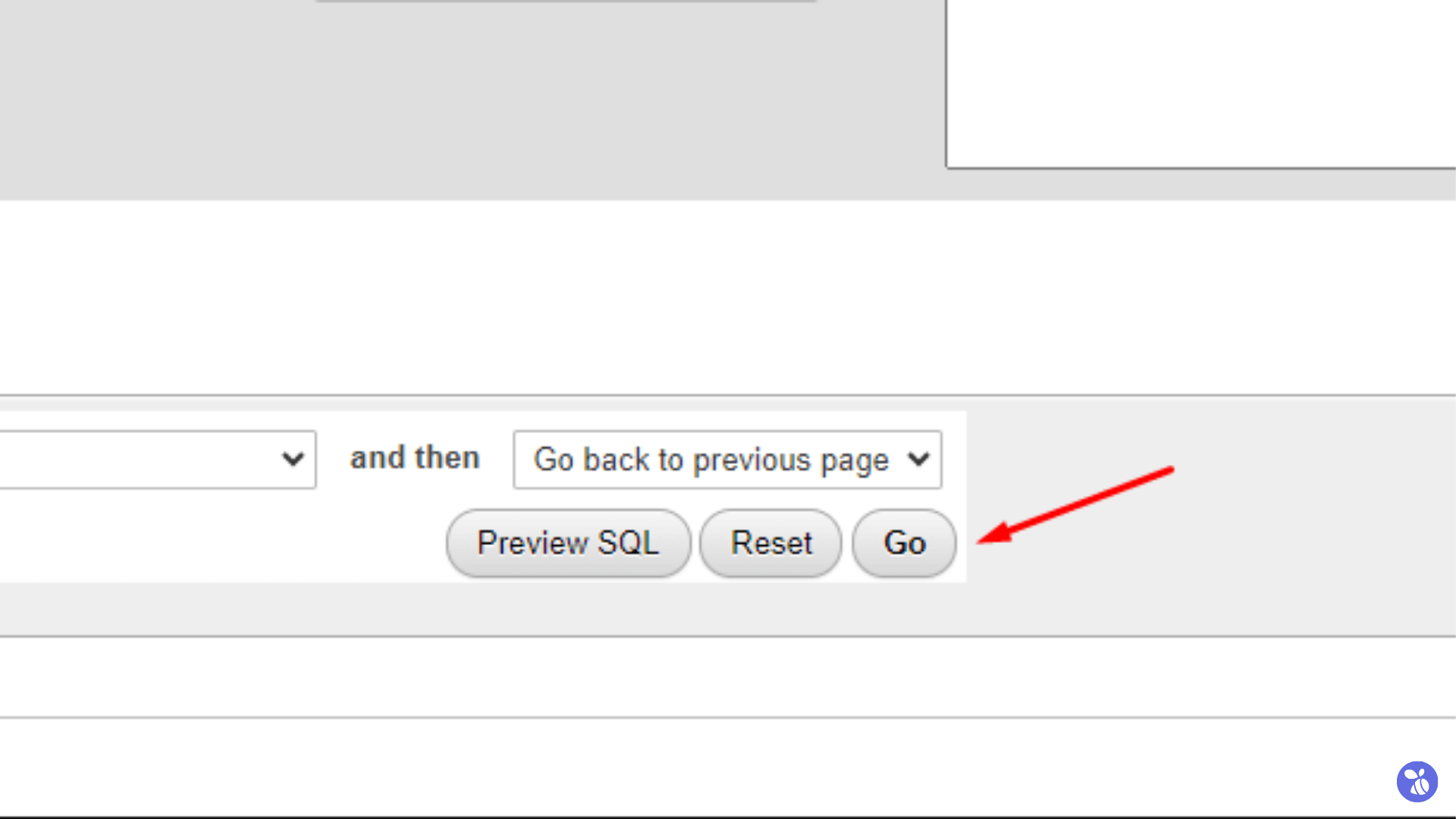
Let’s Summarize
Changing and resetting the WordPress admin password is crucial to ensure website security. You can reset the password through the WordPress dashboard, login page, or PHPMyAdmin. We recommend changing the password regularly and using a strong password with a combination of letters, numbers, and symbols.