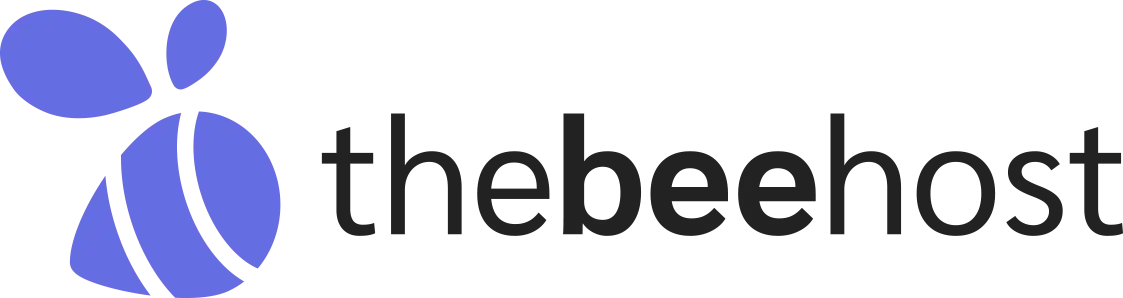Before adding the domain in DirectAdmin, ensure that you have updated your domain’s nameservers to point to your DirectAdmin hosting account. If you haven’t done this yet, you need to update the nameservers first. You can refer to this Guide for assistance.
Login to DirectAdmin
Log in to your DirectAdmin control panel by entering the given username and password.
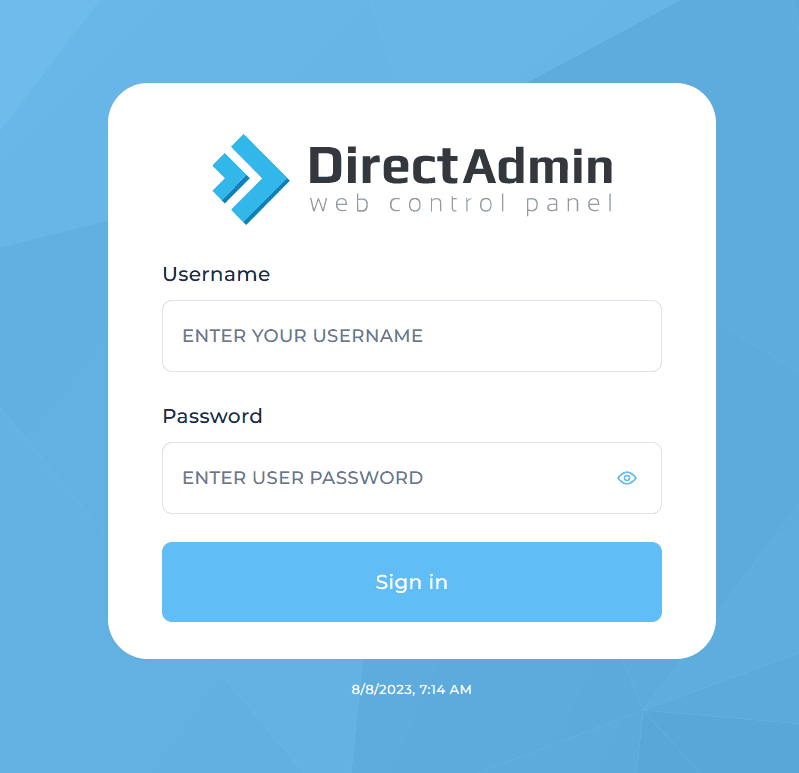
Getting into Domain Setup
Under the Account Manager section, you can see the Domains Setup tool. Click on it.
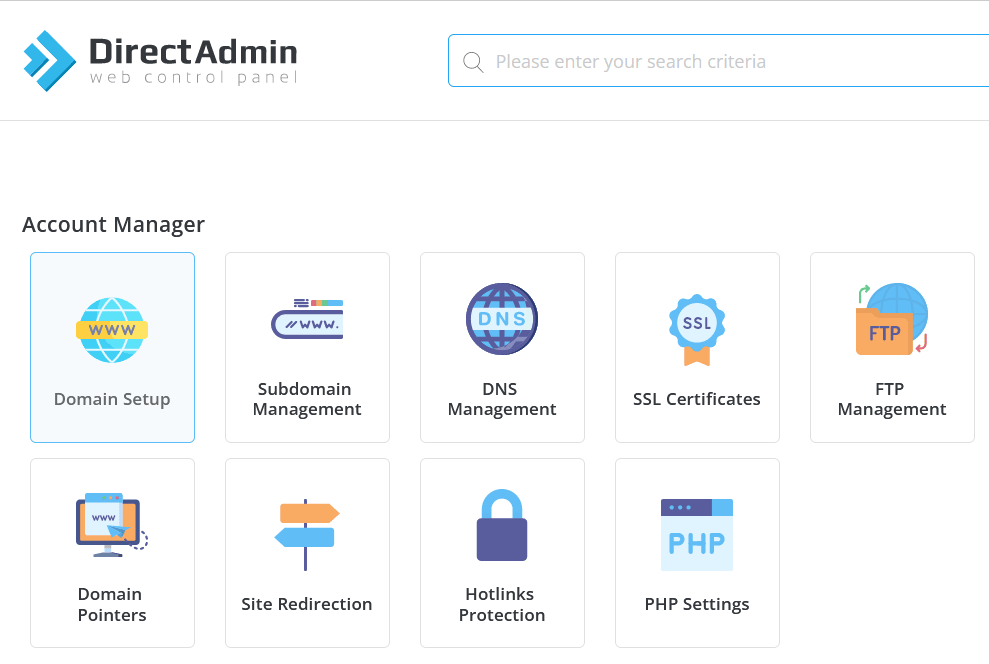
Domain Management
Domain Setup tool will take you to the Domain Management interface.
Here, just need to press the green [ + ADD NEW ] button.
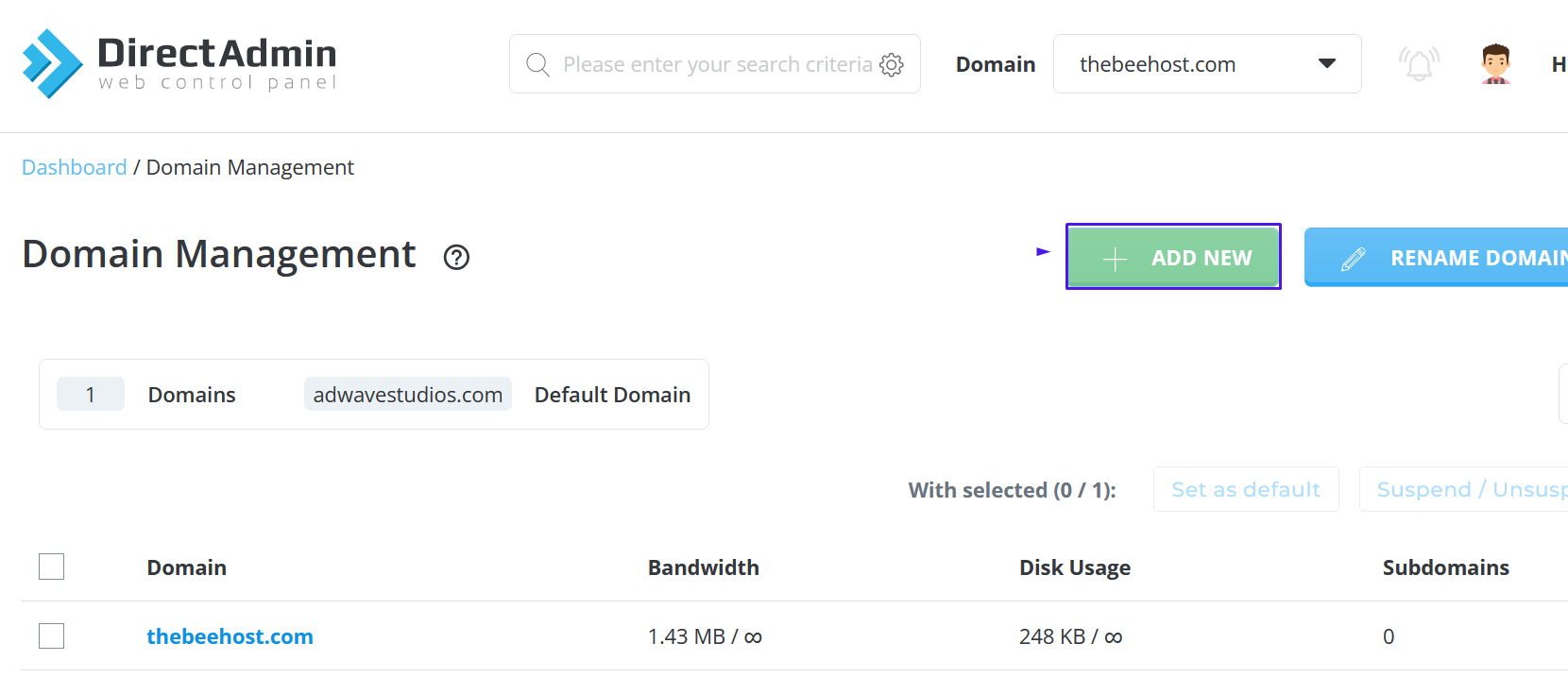
Create Domain
After that, you will have a window to fill in your domain name inside the Domain field/box.
Domain: yourdomain.com
At the end. Hit the blue [ Create ] button.
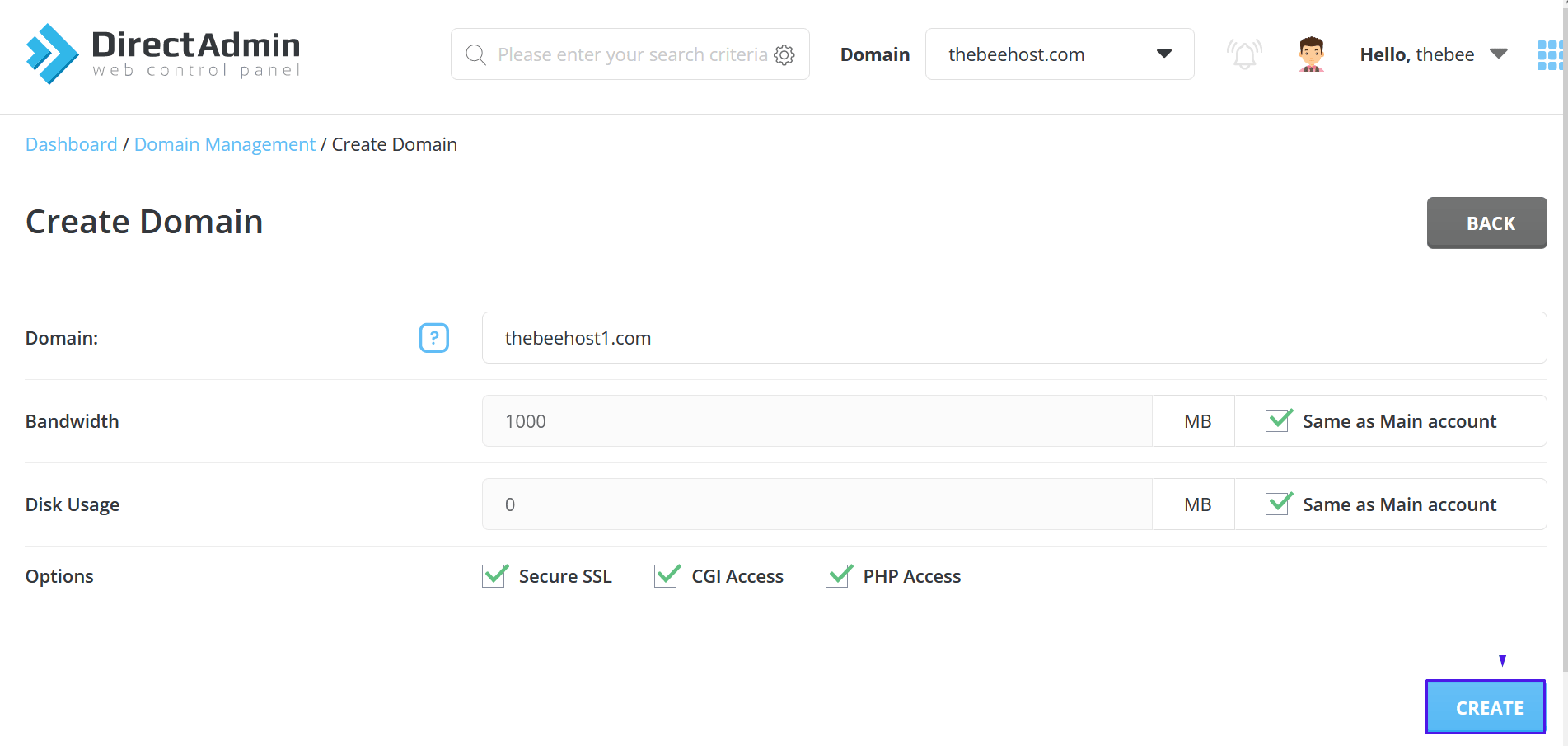
If you have encountered any technical errors or issues while performing the above steps. Please feel free to reach out to our TheBeeHost Technical Support team.
Stay blessed and Happy hosting journey with TheBeeHost!
Was this article helpful?
YesNo