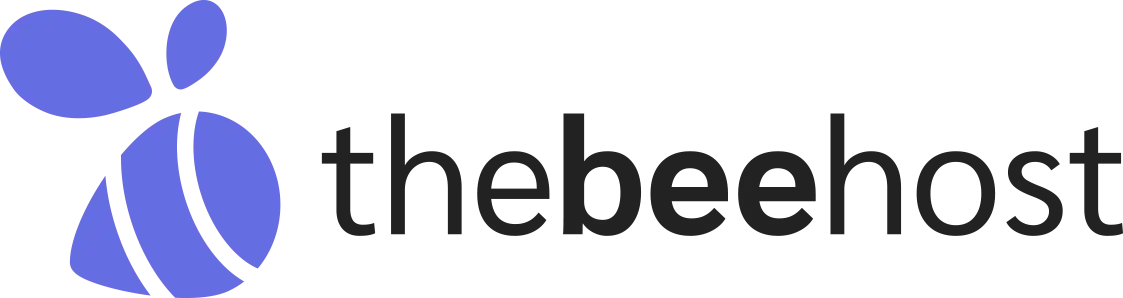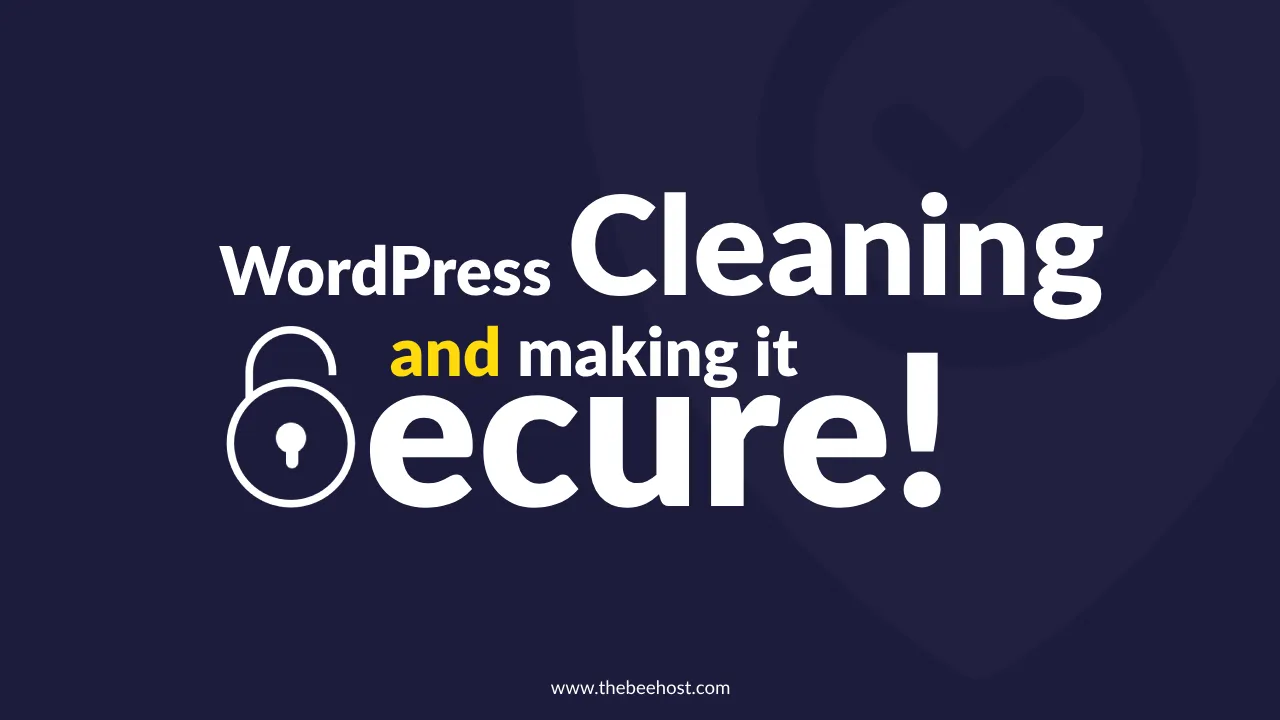
WordPress is a popular and well-known tool that helps people create websites and manage their content. It’s free to use and has lots of features. But because it’s so widely used, it can also attract hackers who try to break into websites. Even though WordPress tries to make itself secure, sometimes it’s still easy for hackers to find a way in, especially if the website uses old or poorly made designs or tools.
It’s not just WordPress that can be hacked. Any tool that helps create websites can be vulnerable if it’s not kept up to date. That’s why the people who make these tools regularly release updates and fixes to keep them safe.
Since WordPress is used by a lot of people around the world, it’s important for users to also do their part. They should make sure to update WordPress regularly and take steps to keep it secure. This helps prevent their websites from being hacked or compromised.
My Website is Sending Spam Emails – How Can I Stop It?
Sometimes, WordPress websites can run into a problem. Bad guys called hackers or spammers might use weak or old websites to send out unwanted email messages. This can get your website in trouble, and your hosting provider might pause your account. People might blame the hosting provider, but it’s also your job to make sure your website is safe and strong.
What Problems Does Email Spamming Cause for Web Hosting Providers?
When people send a lot of unwanted or spam emails, it creates a bunch of problems for the companies that provide space for websites, called web hosting providers. Some of the issues caused by email spamming include:
-
- Email Backlog: The list of emails to be sent can get really long because of all the spam. This can slow down how quickly regular, legitimate emails are sent and received.
- IP Address Blacklisting: The main identifying number for the server can end up on a list of bad servers that send spam. This means that big email companies like Gmail, Yahoo, and others might stop accepting emails from that server. Getting off this blacklist can take a while and be a difficult process.
But sometimes, people don’t think about these problems and just blame the web hosting provider without realizing the trouble they’ve caused, either knowingly or unknowingly.
How to Fix It If My Website Is Hacked and Sending Spam?
When hackers break into a website, they often use old plugins or themes, or they target outdated versions of WordPress to sneak in files that send out spam emails. Finding and removing these harmful files is really tough because there are so many files to go through. Sometimes, hackers are sneaky and give their spam files names that look like regular WordPress files. This makes it really hard to track down these bad files. And even if you manage to find and remove one, you can’t be sure the hacker didn’t hide more of them somewhere else on your website.
To completely fix your compromised website, follow these steps:
- Backup Your Website: Log in to your cPanel (a control panel for your website) and create a backup of your entire website, just in case of emergencies.
- Download Fresh WordPress: Download a fresh and clean version of WordPress from WordPress.org and unzip the files.
- Access File Manager: Log in to your cPanel again, go to File Manager, and find the
public_htmlfolder (this is where your website’s files are stored). - Select and Remove Files: Select all the files and folders related to WordPress, but don’t include the
wp-contentfolder or thewp-config.phpfile. - Delete Main WordPress Files: Delete all the main WordPress files (don’t touch
wp-contentorwp-config.php), and put an empty file calledindex.htmlin there to block access to the inner files. - Clean Up wp-content: Inside the
wp-contentfolder, delete everything except for theuploadsfolder. Check inside “uploads” for any files with a.phpextension and delete them. - Run Virus Scan: Run a virus scan using the Imunify360 tool in cPanel.
- Rename wp-content: Once the scan is done, rename the
wp-contentfolder towp-content-old. - Upload New WordPress Files: Upload the new WordPress files you downloaded earlier from WordPress.org.
- Move uploads folder: Move the
uploadsfolder fromwp-content-oldto the newwp-contentfolder. - Confirm uploads folder: Make sure the
uploadsfolder is fully moved, then you can remove thewp-content-oldfolder. - Remove Temporary Index File: Delete the temporary
index.htmlfile you created earlier. - Activate Theme: Now, in the
wp-content => themesfolder, remove any default WordPress themes you’re not using, and upload the theme you want to use. Only keep the necessary theme. - Manage Plugins: Similarly, in the
wp-content => pluginsfolder, remove unnecessary plugins and only keep the ones you actually need. - Activate Your Theme: Log in to your WordPress Dashboard by going to
yourdomain.com/wp-admin, then navigate toAppearance => Themes, and activate the theme you uploaded. Your website should now be up and running properly.
We’ve finished fixing the “Email Spamming” problem on your WordPress Blog. Now, it’s a good idea to take steps to make sure your blog stays safe in the future. By default, WordPress has some basic settings, but like any other software, it’s your job to make it as secure as possible to avoid problems down the line.
Here’s what you should do:
- Stay Updated: Always keep WordPress, themes, and plugins up to date. If you have old or poorly coded themes and plugins, your website could be easily hacked or compromised. This can lead to a lot of stress and wasted time.
- Trim the Extra: If you’re not using a theme or plugin, get rid of it from your WordPress themes folder. Delete any themes and plugins you don’t need right away. Only keep the ones that are necessary for your WordPress blog. If you’re only using one theme, install that and delete all the others, including the default WordPress themes.
- Avoid Sketchy Stuff: Never install “nulled” themes. These themes are often modified and can eventually lead to hacking or cracking of your site. It’s best to avoid using them altogether.
- Protect Your wp-config.php: Make sure your wp-config.php file is secure and not accessible to the public. To do this, edit your .htaccess file in your main folder (usually called public_html) and add this code:
<files wp-config.php>
order allow,deny
deny from all
</files>
- Keep Certain Folders Private: Hackers often sneak in php mailer files in folders like wp-content, plugins, themes, and wp-includes. To prevent this, create or edit a file called robots.txt and add this line:
Disallow: /wp-- Guard Your Login: Protect your wp-login.php file. Hackers often try to guess passwords by repeatedly trying to log in through this file. To secure it, follow the official guide on how to protect your wp-login.php file.
- Extra Security for VPS or Dedicated Server: If you’re using a VPS or dedicated server for your blog, make sure to install a CSF Firewall and set it up properly for top-notch security. Also, ensure that Mod_Security is installed and its rules are configured correctly. These steps help prevent various types of attacks targeted at WordPress.
Remember, there are other ways to prevent hacking too. Also, always keep backups of your WordPress blog. Create a backup of your blog or website daily or at least once a week and store these backups on your personal computer or another safe place. This way, you can quickly restore your website if there’s an emergency. If we forgot to mention anything, please let us know in the comments so we can update this post as soon as possible.