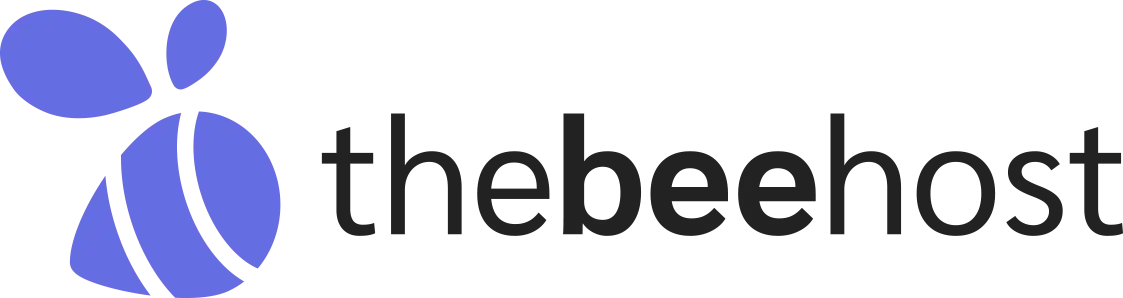Step 1: Login to the Client Area
Login to TheBeeHost Client Area with your registered account. Navigate to your Services section.
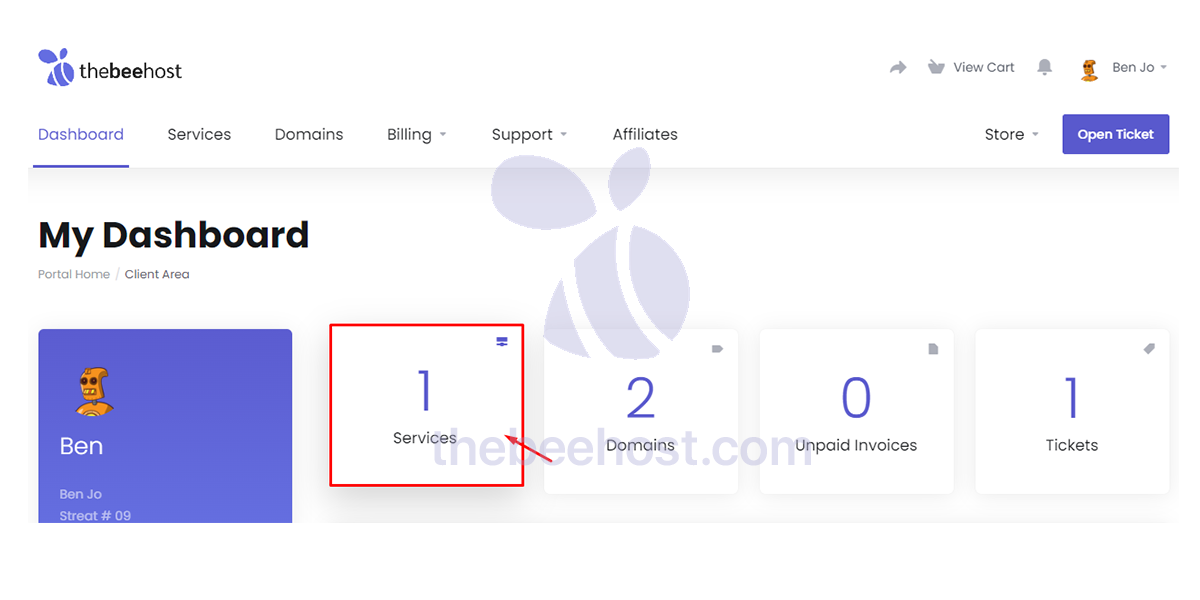
Step 2: Services Section
Click over your Hosting Service.
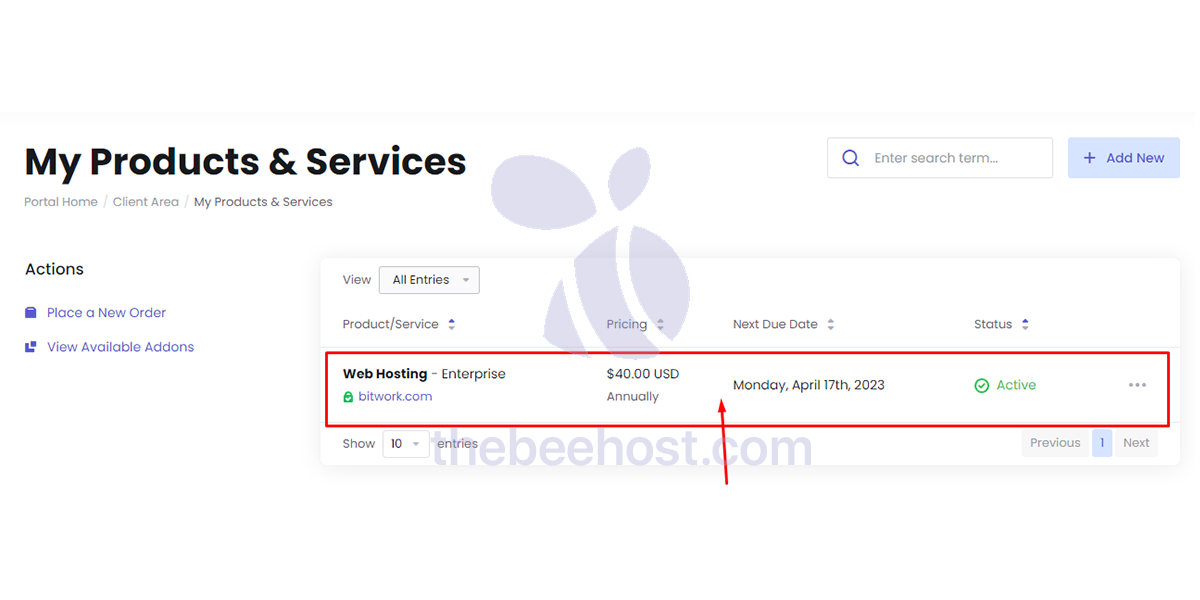
Step 3: Changing Password
On the left side. Click Change Password. Next, enter your new password in both fields and Save the Changes.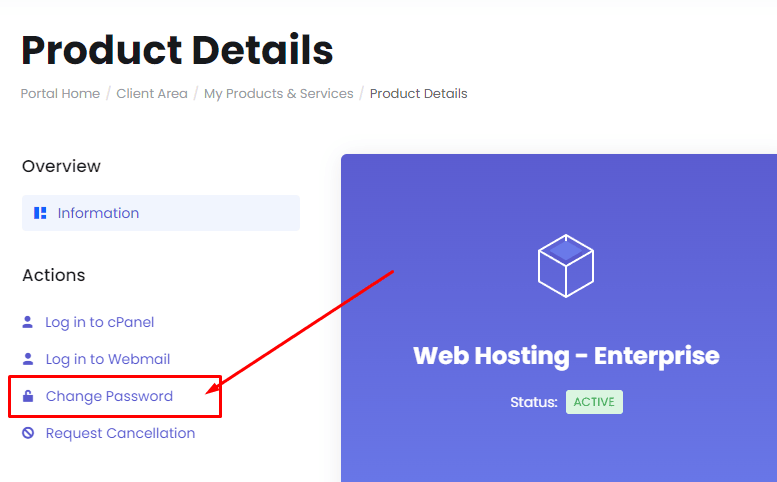
If you have encountered any technical errors or issues while performing the above steps. Please feel free to reach out to our TheBeeHost Technical Support team.
Stay blessed and Happy hosting journey with TheBeeHost!
Was this article helpful?
YesNo