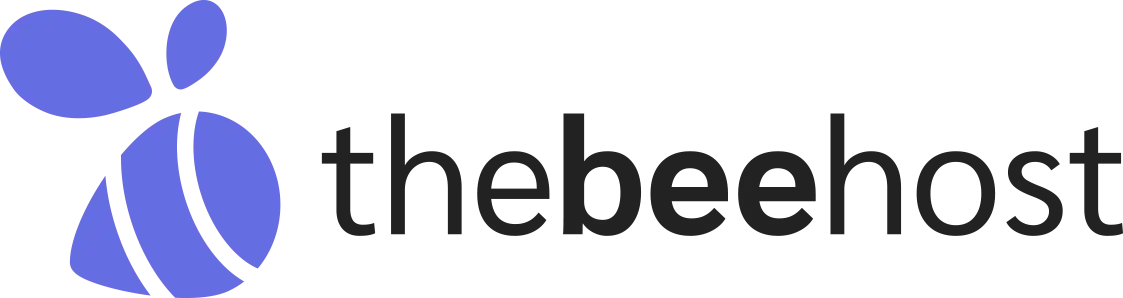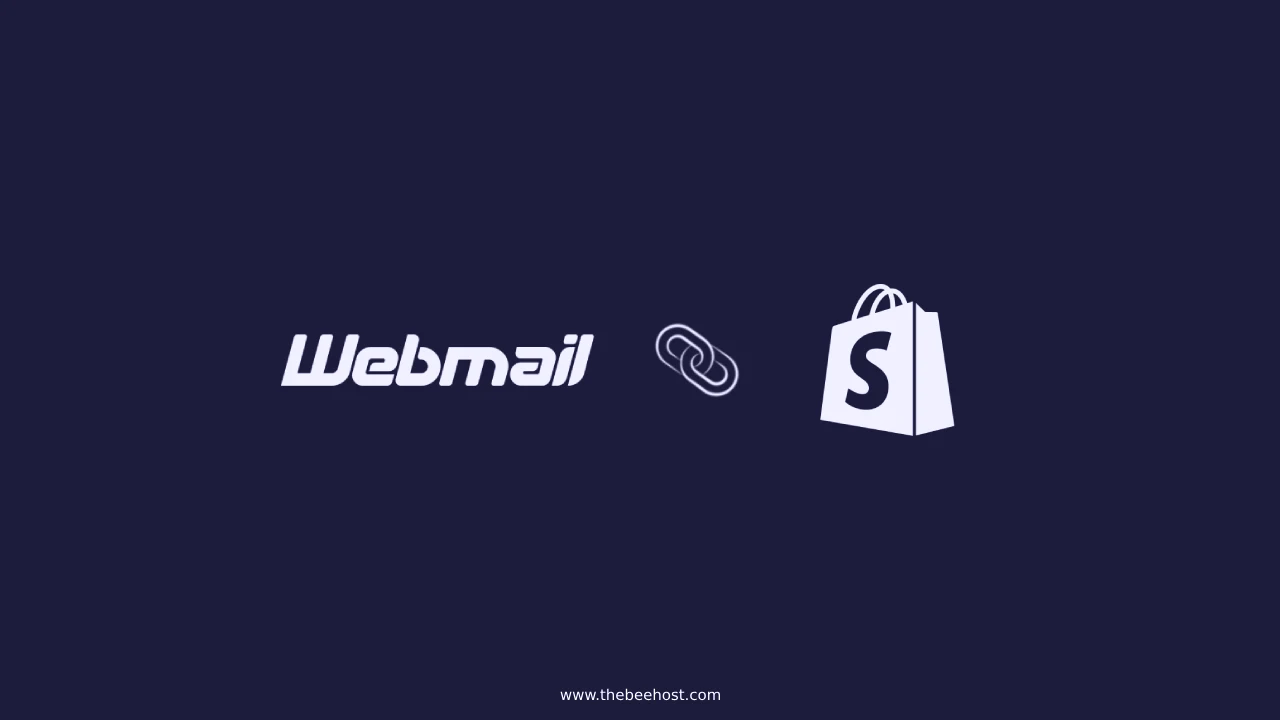 If you’re using TheBeeHost for webmail and want to integrate it with your Shopify-connected domain, it’s important to ensure that both your website and email work seamlessly. This guide will walk you through the process to ensure everything is set up correctly.
If you’re using TheBeeHost for webmail and want to integrate it with your Shopify-connected domain, it’s important to ensure that both your website and email work seamlessly. This guide will walk you through the process to ensure everything is set up correctly.
Connect Your Domain to TheBeeHost
First, you need to update your domain’s nameservers to point to TheBeeHost. This step is crucial as it allows your domain to be managed through TheBeeHost, enabling the use of their webmail service.
Log in to cPanel
Once your domain is connected, log in to your TheBeeHost cPanel. This is your control panel where you manage various aspects of your hosting account, including your domain’s DNS settings.
Update DNS Records for Shopify
To ensure that your domain remains connected to Shopify while still using TheBeeHost for email, you need to update a few DNS records:
- In cPanel, go to the “Domains” section and select “Zone Editor.”
- Click “Manage” next to your domain name to edit its DNS records.
- Change the A Record for your domain (e.g.,
domain.com) to point to Shopify’s IP address. This ensures your website is still accessible via Shopify. - Include the necessary CNAME record for Shopify, usually something like
wwwpointing toshops.myshopify.com.
Configure Email Settings
After updating the A Record to point to Shopify, you’ll need to ensure that your email settings are correctly configured to use TheBeeHost’s servers:
- Ensure that the MX record for your domain points to your mail server (e.g.,
mail.domain.com). This tells other mail servers where to deliver emails sent to your domain. - If your mail server uses an A Record, update it to point to TheBeeHost’s server IP instead of using a CNAME.
Example of DNS Record Changes
Before Updating DNS Records:
| Hostname | Type of Record | Value |
|---|---|---|
domain.com |
A | Hosting Server IP Address |
mail.domain.com |
CNAME | domain.com |
domain.com |
MX | Priority: 0, mail.domain.com |
After Updating DNS Records:
| Hostname | Type of Record | Value |
|---|---|---|
domain.com |
A | Shopify IP Address |
mail.domain.com |
A | Hosting Server IP Address |
domain.com |
MX | Priority: 0, mail.domain.com |
Allow Time for DNS Propagation
After making these changes, it’s important to allow some time (usually up to 48 hours) for DNS propagation. This process updates the DNS servers around the world with your new settings.
Summarize
These steps will integrate TheBeeHost webmail with your Shopify-connected domain, allowing both your website and email to function properly. This setup ensures that your website remains hosted on Shopify while your emails are managed by TheBeeHost.
If you need further assistance, TheBeeHost support team is always available to help you troubleshoot any issues that may arise.