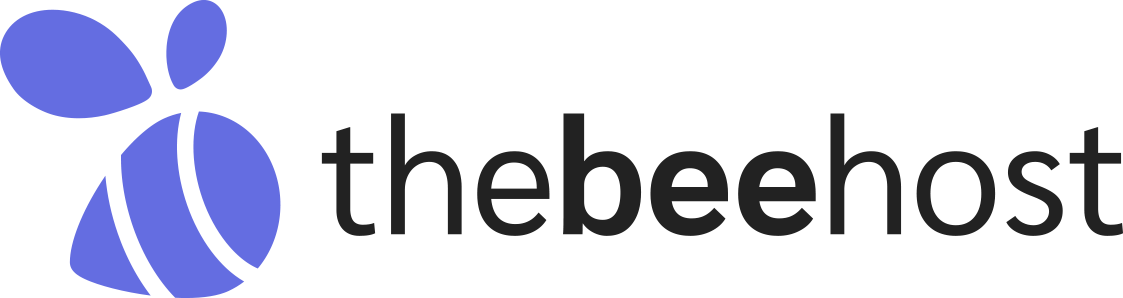Step 1: Login to cPanel.
As you know, we’re creating an email account in cPanel. So, keep logged in, in cPanel.
Scroll down to the Email section and click on Email Accounts.
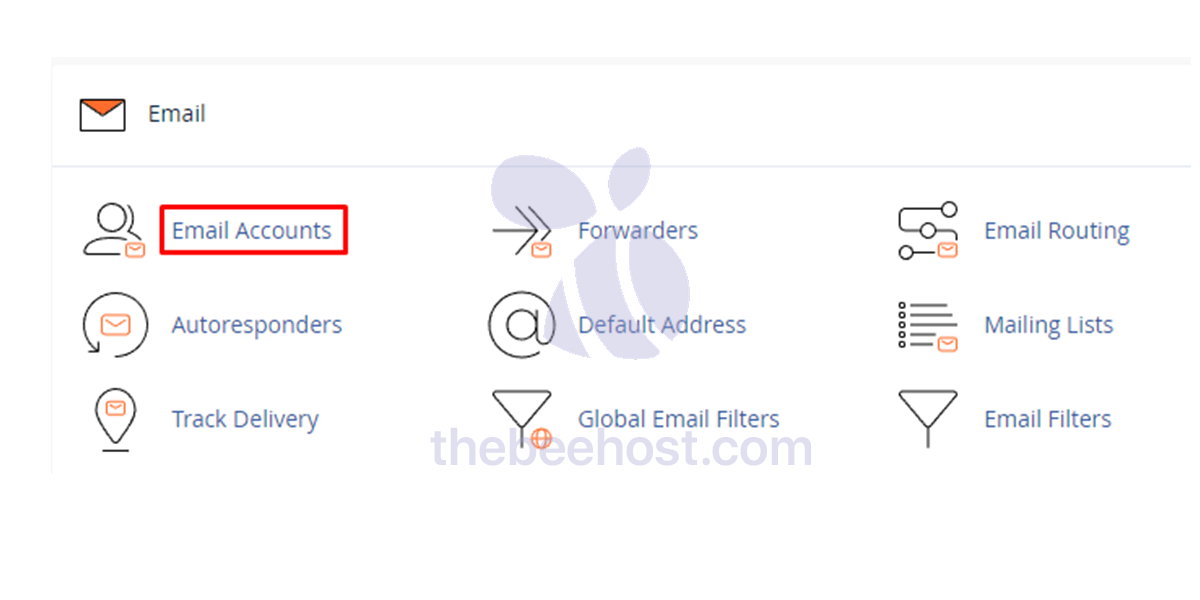
Step 2: Creating an email account
In the Email Accounts Tab, click on the + Create button.
Choose the domain you want to associate with the new email account from the drop-down list.
Fill in the required information for the new email account, including the email address, and the password you want to use, and set the mailbox quota for the new email account (optional). This determines how much disk space the email account can use on your account-assigned disk quota.
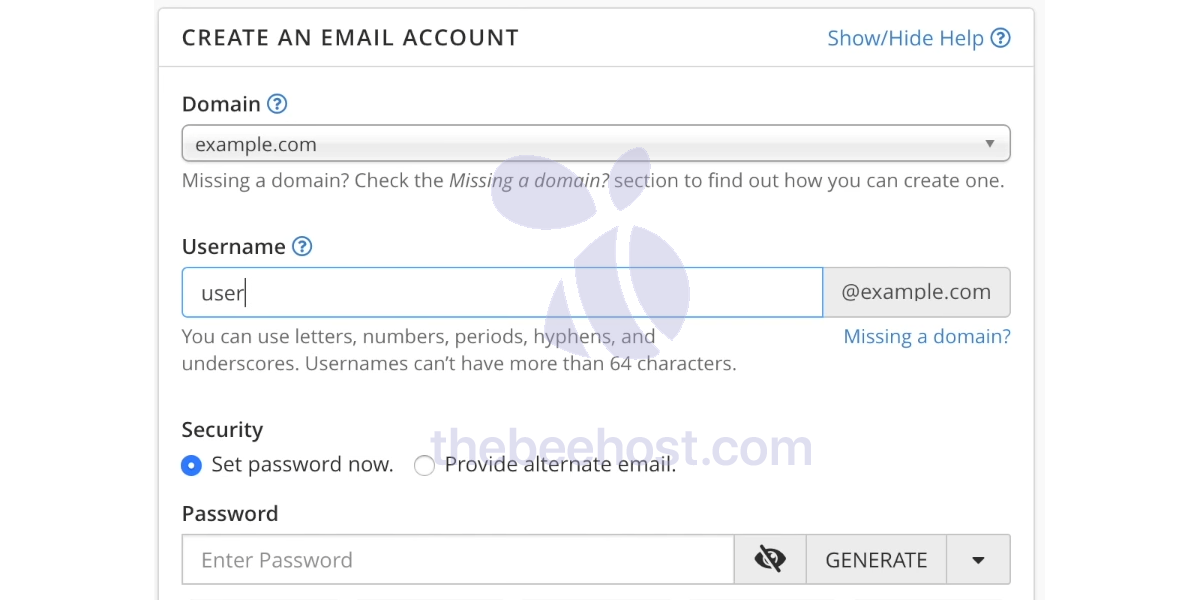
Lastly, click on the + Create button to start the email account creation process.
Once you have created the new email account in cPanel, you can access it using a webmail interface or configure it in an email client such as Thunderbird, Outlook, Gmail, and so on.
The webmail link would be https://yourdomain.com:2096
We’re glad we could be of assistance. Still, If you encounter any error while creating an email account. Simply join us at the live chat portal or ticket to the Technical Department.
Video: ⇓